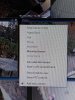So here is another dumb question from me. I have one camera inside my house. I use it when we travel. Mostly I want to have this hidden from the main window UI and ui3 webview. I set the camera up and made sure it worked. Then, I unEnabled it but it still showed the camera windows and it's IP address and the word Disabled. I didn't like that view so, I checked the Hide box. The camera vanished and, I cannot get it back.
On Page 64 of the pdf manual it says what is in the text below. I have clicked on both camera windows and black space between camera windows - see pics. I cannot find a Show Hidden Cameras item in either menu.
What please am I missing here? Apart from a camera, of course.
Pete
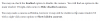
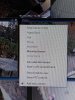

On Page 64 of the pdf manual it says what is in the text below. I have clicked on both camera windows and black space between camera windows - see pics. I cannot find a Show Hidden Cameras item in either menu.
What please am I missing here? Apart from a camera, of course.
Pete