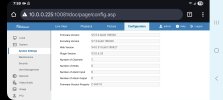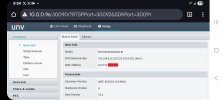I started at a security position and prior to my arrival the NVR hasn't been utilized at all beyond its basic functions so I am going through and trying to get the most out of the system I can. I am currently trying to enable facial recognition after successfully getting facial detection working but I can't figure out how to because the face comparison function is greyed out and in the settings bar there's no tab mentioning analyzer config. Is anyone able to help me? thanks.
Uniview NVR face recognition setup
- Thread starter SecurityRichmond
- Start date
You are using an out of date browser. It may not display this or other websites correctly.
You should upgrade or use an alternative browser.
You should upgrade or use an alternative browser.
Have you logged into the camera to finish the setup? I mean my NVR and camera don't like each other very much but maybe you need to finish the setup in the cameras WebUi ?
bigredfish
Known around here
Or maybe , like Dahua and HiK, only certain models of NVR and camera are face recognition capable?
Much like ANPR
Much like ANPR
Everything at my workplace is very isolated and compartmentalized so I don't actually have access to anything web based, only the NVR camera setup. Additionally no network so I'm not even sure how I could get access to camera setup.Have you logged into the camera to finish the setup? I mean my NVR and camera don't like each other very much but maybe you need to finish the setup in the cameras WebUi ?
There is a setting for face recognition, but it is currently greyed out and I can't select it. So I would imagine with the proper setup it should work.Or maybe , like Dahua and HiK, only certain models of NVR and camera are face recognition capable?
Much like ANPR
Understand. Well if it was me and I had a laptop that I could use, I would connect to the NVRs Ethernet port or even the POE port that is in same 1-4 or 5-8 and so on for the camera. Meaning if your camera was on port 8 I would connect to another port withing that 4 group so 5-7 and then I would set my Laptop ip address to the same range as your camera. Or in the case of access to NVR ethernet normal port, Connect to an address that is in the same range for your NVR.. Then I would connect to the NVRs WebUI and access the camera.. Make the changes needed. I would have to check my NVR because it don't work like my Dahua and or Dahua OEM NVRs so might have to connect to Ethernet only.. Either way need to gain access to the cameras setup..
Does your Face Detection work at least without the extra being turned on?
Does your Face Detection work at least without the extra being turned on?
Unfortunately I don't have any local computers everything here is remote desk based. So nothing to directly link to the NVR. The face detection is working perfectly and I can add faces to the library, but it's not very useful unless I can then compare faces.Understand. Well if it was me and I had a laptop that I could use, I would connect to the NVRs Ethernet port or even the POE port that is in same 1-4 or 5-8 and so on for the camera. Meaning if your camera was on port 8 I would connect to another port withing that 4 group so 5-7 and then I would set my Laptop ip address to the same range as your camera. Or in the case of access to NVR ethernet normal port, Connect to an address that is in the same range for your NVR.. Then I would connect to the NVRs WebUI and access the camera.. Make the changes needed. I would have to check my NVR because it don't work like my Dahua and or Dahua OEM NVRs so might have to connect to Ethernet only.. Either way need to gain access to the cameras setup..
Does your Face Detection work at least without the extra being turned on?
What model of NVR are you using? If it is Flex there might not have the feature you are looking for.. Some NVRs have the ability to do things NVR level and others don't.. Normally if NVR side is greyed out that means the feature isn't there or could be that it isn't enabled for the feature to be active? If you were not on Face Detection. Is there any NVR side options in the NVR or are they all greyed out?
What model of NVR are you using? If it is Flex there might not have the feature you are looking for.. Some NVRs have the ability to do things NVR level and others don't.. Normally if NVR side is greyed out that means the feature isn't there or could be that it isn't enabled for the feature to be active? If you were not on Face Detection. Is there any NVR side options in the NVR or are they all greyed out?
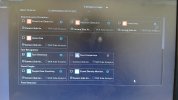 this is what it looks like on my screen
this is what it looks like on my screenOK Thank you, Can you click on the NVRs Menu, VCA, and show me what the Analyzer Config page looks like. Should show something about Face Recognition and what options that are there for the channel..
Also under Menu, VCA, Library Management, Face List? What do you have in there? If anything?
Also under Menu, VCA, Library Management, Face List? What do you have in there? If anything?
Last edited:
And yes I do have faces in the face list that's working fine. It's just the comparison partOK Thank you, Can you click on the NVRs Menu, VCA, and show me what the Analyzer Config page looks like. Should show something about Face Recognition and what options that are there for the channel..
Also under Menu, VCA, Library Management, Face List? What do you have in there? If anything?
Humm are you on the current version of the Firmware? maybe contact the support.. I don't know what new Zealand support is but for USA it is North-america.support@uniview.com maybe they can help you.. Maybe something missing for your NVR that they will need to know about so the can contact R&D to get it fixed. Sorry I wasn't able to help you with it for a solution. Please update the forum so others might know if they give you a solution.
This is what it looks like not sure what type exactly it is. But it has the capacity of 16 cameras.Humm are you on the current version of the Firmware? maybe contact the support.. I don't know what new Zealand support is but for USA it is North-america.support@uniview.com maybe they can help you.. Maybe something missing for your NVR that they will need to know about so the can contact R&D to get it fixed. Sorry I wasn't able to help you with it for a solution. Please update the forum so others might know if they give you a solution.
Attachments
I believe after some research we have the nvr302-16b-p16-iq which should have the facial recognition so I don't know why it's greyed out.Or maybe , like Dahua and HiK, only certain models of NVR and camera are face recognition capable?
Much like ANPR
Yeah that is a Pro Series NVR so it looks.. Again what Firmware are you using? Have you confirmed that you are on the best FW that supports all options for the Pro Series NVRs?
I wish you had access to the NVRs WebUI.. That way you could export the Log file and I can see more info about what is going on..
I have not done it form the NVRs GUI but maybe you can do it form there if you have a thumb drive you can access the NVRs Export Maintenace reports? When you go to the page it will list a whole bunch, Just need the last one on file.. Once you were to Export it to Thumb drive I do using WebUI so it just goes to Download folder and I move to to my Backup Drive for my NVR, Then it is a TZ file, I unpack it and then have to open 2 folders, And then under systeminfo I can see everything about my NVR.. Also that folder has Error text file that I can look to see what might not be playing well with my NVR.. and again would have better idea of what might be going on with yours..
I wish you had access to the NVRs WebUI.. That way you could export the Log file and I can see more info about what is going on..
I have not done it form the NVRs GUI but maybe you can do it form there if you have a thumb drive you can access the NVRs Export Maintenace reports? When you go to the page it will list a whole bunch, Just need the last one on file.. Once you were to Export it to Thumb drive I do using WebUI so it just goes to Download folder and I move to to my Backup Drive for my NVR, Then it is a TZ file, I unpack it and then have to open 2 folders, And then under systeminfo I can see everything about my NVR.. Also that folder has Error text file that I can look to see what might not be playing well with my NVR.. and again would have better idea of what might be going on with yours..
I'm not sure what firmware it is currently running on. Is there anyway I can find out within the NVR itself and not needing the web ui? Like I say the company I work for has it all very isolated and compartmentalized so it makes it harder.Yeah that is a Pro Series NVR so it looks.. Again what Firmware are you using? Have you confirmed that you are on the best FW that supports all options for the Pro Series NVRs?
I wish you had access to the NVRs WebUI.. That way you could export the Log file and I can see more info about what is going on..
I have not done it form the NVRs GUI but maybe you can do it form there if you have a thumb drive you can access the NVRs Export Maintenace reports? When you go to the page it will list a whole bunch, Just need the last one on file.. Once you were to Export it to Thumb drive I do using WebUI so it just goes to Download folder and I move to to my Backup Drive for my NVR, Then it is a TZ file, I unpack it and then have to open 2 folders, And then under systeminfo I can see everything about my NVR.. Also that folder has Error text file that I can look to see what might not be playing well with my NVR.. and again would have better idea of what might be going on with yours..
Ok in the GUI, Click and pick Menu, Then on the bottom left should be Maintenance, Click that and should bring you to Systeminfo by default. In there it would show your NVR model and Firmware that it is running?
Sadly it is hard to work on cameras and some settings in a camera over a NVR no matter the Brand being used.. I hate to say with Uniview it should work from NVR but with what I know of my system that is the same 302 but mine is the model under your version and yours has higher end ability.. But as I was saying even my NVR and Camera don't like each other much and have to do things in Camera then fine tune in NVR.. However if I make a change in the NVR that would normally translate in my Hikvision and my Dahua cameras/Recorders my Uniview don't seem to work as uniform as the others that own..
Well I understand a business wanting to keep things clamped down so others can't make changes and do things that they don't control. But even my Smart Phone can make a connection to my DVR/NVRs.. It isn't' as easy to use my phone to access my cameras on connected POE NVRs but as you can see of one of my other NVRs that my cell was in the same Vlan I was able to access one of the cameras on my cell,, Just have to remember when using Chrome you need to connect with a different camera first because the port is blocked in Chrome and Edge normal for some reason lol.. So just click the Access of a camera you don't want to work on first, Then it will say it failed because port is blocked. Then load the camera you want to access. Humm and seeing we are working with Uniview the port they use is different so could be just fine on first camera.. Anyway when you go to the NVRs WebUI, going to the camera list it will give you an area where you click to access the connected camera.. However going to be really hard to make changes in your phone.. Computer and or laptop would be best option.. Personally if the company you are working with want something setup and a computer is needed they should provide you with Laptop or something that can access the WebUI to be able to setup your system to what they want and or need.. Just saying..
Sadly it is hard to work on cameras and some settings in a camera over a NVR no matter the Brand being used.. I hate to say with Uniview it should work from NVR but with what I know of my system that is the same 302 but mine is the model under your version and yours has higher end ability.. But as I was saying even my NVR and Camera don't like each other much and have to do things in Camera then fine tune in NVR.. However if I make a change in the NVR that would normally translate in my Hikvision and my Dahua cameras/Recorders my Uniview don't seem to work as uniform as the others that own..
Well I understand a business wanting to keep things clamped down so others can't make changes and do things that they don't control. But even my Smart Phone can make a connection to my DVR/NVRs.. It isn't' as easy to use my phone to access my cameras on connected POE NVRs but as you can see of one of my other NVRs that my cell was in the same Vlan I was able to access one of the cameras on my cell,, Just have to remember when using Chrome you need to connect with a different camera first because the port is blocked in Chrome and Edge normal for some reason lol.. So just click the Access of a camera you don't want to work on first, Then it will say it failed because port is blocked. Then load the camera you want to access. Humm and seeing we are working with Uniview the port they use is different so could be just fine on first camera.. Anyway when you go to the NVRs WebUI, going to the camera list it will give you an area where you click to access the connected camera.. However going to be really hard to make changes in your phone.. Computer and or laptop would be best option.. Personally if the company you are working with want something setup and a computer is needed they should provide you with Laptop or something that can access the WebUI to be able to setup your system to what they want and or need.. Just saying..
Attachments
Changed my Cell to match my Uniview Vlan, So you can see what it would look using Cellphone.. I understand what you are saying about your company keeping things tight.. Just showing that even a Connection over a Cell phone can be done..
Attachments
At the moment the nvr isn't connected to any network at all so I don't think I'd even be able to do that unfortunately. Very frustratingChanged my Cell to match my Uniview Vlan, So you can see what it would look using Cellphone.. I understand what you are saying about your company keeping things tight.. Just showing that even a Connection over a Cell phone can be done..