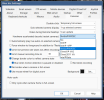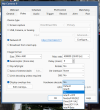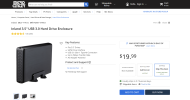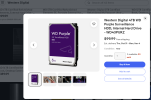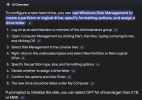Yep, you haven't updated in 2 years, and this is new warnings added in probably the past year.
Be careful with external drives.
The theoretical transfer speed of USB 3.0 is 4.8 Gbit/s (600MBps) and when I tested it with 2 cameras for the live recording, it started stalling after 25min. It can't keep up with the sustained, non-buffering of video cameras.
Theoretical and real-world and sustained are totally different numbers.
It can even struggle with moving already recorded video over.
So here is a real-world demonstration. I was trying to move roughly 260GB of data from NEW to STORED.
I was moving it from a WD Purple (750 MBps) through a USB 3.0 (625MBps) port to another WD Purple HDD (750MBps)
At first it said it would take about 2 hours to move 260GB, but look how fast it dropped to a transfer of 37.7MB/s
Two hours came and went. About 6 hours later, the speed had dropped to less than 2 MB/s.
260 GB (260,000 MB) should have taken 416 seconds or less than 7 minutes at the theoretical speeds.
Those speeds just are not going to cut it for live recording of non buffering video.
Some say they work just fine, but I suspect they simply haven't had an incident happen yet where they found out they are missing recordings.
Of course YMMV.
Yes you will need to format the drive. Below is SouthernYankee's standard post:
==========================================
My Standard allocation post.
1) Do not use time (limit clip age)to determine when BI video files are moved or deleted, only use space. Using time wastes disk space.
2)
If New and stored are on the same disk drive do not used stored, set the stored size to zero, set the new folder to delete, not move. All it does is waste CPU time and increase the number of disk writes. You can leave the stored folder on the drive just do not use it.
3) Never allocate over 90% of the total disk drive to BI. Leave at least 50GB free.
4) if using continuous recording on the BI camera settings, record tab, set the combine and cut video to 1 hour or 3 GB. Really big files are difficult to transfer.
5) it is recommend to NOT store video on an SSD (the C: drive).
6) Do not run the disk defragmenter on the video storage disk drives.
7) Do not run virus scanners on BI folders
8) an alternate way to allocate space on multiple drives is to assign different cameras to different drives, so there is no file movement between new and stored.
9) Never use an External USB drive for the NEW folder. Never use a network drive for the NEW folder.
10) for performance do not put more than about 10,000 files in a folder, the search and adding files will eat CPU and disk performance. Look at using a sub folder per camera (see &CAM in bi help)
Advanced storage:
If you are using a complete disk for large video file storage (BVR) continuous recording, I recommend formatting the disk, with a windows cluster size of 1024K (1 Megabyte). This is a increase from the 4K default. This will reduce the physical number of disk write, decrease the disk fragmentation, speed up access.
Hint:
On the
Blue iris status (lighting bolt graph) clip storage tab, if there is any red on the bars you have a allocation problem. If there is no Green, you have no free space, this is bad.