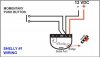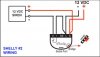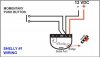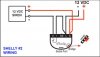Consider the Shelly Wi-Fi switches. They are available in Italy ==>>
Shelly 1V3 Interruttore Relè Wireless per Automazione Domestica, per Spegnere ed Accendere Punti Luci, Piccole Dimensioni, Comandi Vocali Amazon Alexa, Google Home e MQTT, new, Blu


Using Shelly1 Wi-Fi switches you can remotely control a siren. You can use two Shelly's, one activated by a pushbutton and the other located remotely to activate the siren. If the pushbutton is to be located near a PC on the same LAN as the Wi-Fi that connects the remote Shelly, you can instead open a browser to the remote Shellys' IP address and click on the on-screen button to activate the siren. Or instead of a pushbutton, an alarm output from the NVR can be used at Shelly #1 to operate the siren connected to Shelly #2. In all cases, the PC and the Shelly or Shellys all must be on the same LAN or WLAN (Wi-Fi).
I like to use 12VDC because it's safe and many quality UL-listed 12VDC power supplies and siren devices are available. In the U.S.A., a UL-listed Shelly1 is available. Refer to the 2 images below regarding how to wire the Shellys and how to move the shunt pin on each to enable the use of 12VDC. The "dry" relay contact output of the Shelly makes it very flexible.
The Shellys come with a printed set up guide. Each Shelly is by default operating in AP mode so that you connect to its broadcasted SSID and open its embedded webGUI to set it to Client mode, connect it to YOUR Wi-Fi and finish the configuration. If you need further assistance with the initial setup and login, you can read an earlier article I posted with an attached PDF file that provides more detail regarding connecting to it ==>>
Simple Blue Iris I/O using Shelly1 Wi-Fi Devices
Shelly #1 with the button will be located near your monitor where you view your cameras or anywhere you want to be able to press a button and sound the siren connected to Shelly #2. As long as the button is pressed on Shelly #1, Shelly #2 will activate the siren.
I suggest configuring both of the Shellys with a username, password and a unique static IP.
Configuring Shelly #1 at the button:
In step #3 and #4, substitute your actual username, password and IP address for Shelly #2.
If you already have Shelly #1 connected to your Wi-Fi, skip to step 2.
1. Go to "Internet & Security" => "WIFI MODE - CLIENT"
Check "Connect the Shelly device to an existing WiFi network"
Type in WiFi name (SSID), then password.
Check "Set static IP address" and enter IP, then click on "SAVE".
2. Go to "Settings" => "BUTTON TYPE"
Check "Detached Switch"
3. Go to "I/O URL actions" => "BUTTON SWITCHED ON URL"
Check "Enabled"
Under "Url to be hit when the button is switched ON" enter:
Code:
http://username:password@shelly#2-IP/relay/0/?turn=on
then click on "SAVE."
4. Go to "I/O URL actions" => "BUTTON SWITCHED OFF URL"
Check "Enabled"
Under "Url to be hit when the button is switched OFF" enter:
Code:
http://username:password@shelly#2-IP/relay/0/?turn=off
then click on "SAVE."
__
Configuring Shelly #2 at the siren:
If you already have Shelly #2 connected to your Wi-Fi, skip to step 2.
1. Go to "Internet & Security" => "WIFI MODE - CLIENT"
Check "Connect the Shelly device to an existing WiFi network"
Type in WiFi name (SSID), then password.
Check "Set static IP address" and enter IP, then click on "SAVE".
2. Go to "Settings" => "BUTTON TYPE"
Check "Toggle Switch".