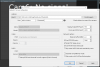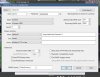Xfinity Icamera2 with BI
- Thread starter Tmoran000
- Start date
You are using an out of date browser. It may not display this or other websites correctly.
You should upgrade or use an alternative browser.
You should upgrade or use an alternative browser.
jazzman10471
n3wb
So i got one of these off my fathers old Cox system when we shut it down for him and I have it up and running wired. I want to access the GUI and set it to my wifi but I have been unable to access the GUI screen. I followed the instructions and got the 404 error so I then entered the extra web info and it prompted for the admin/password and after putting that in it states OK, but when i go back to the main page there is nothing but 404 error.
I have it working in Zoneminder over RTSP and can see it from the LAN IP but i really need to be Wifi so i have to get in to the settings to set it. WPS is not an option for me as I use Google Wifi
Any ideas??
I have it working in Zoneminder over RTSP and can see it from the LAN IP but i really need to be Wifi so i have to get in to the settings to set it. WPS is not an option for me as I use Google Wifi
Any ideas??
Assuming you're speaking of the iCamera2, I suggest if you haven't done so, I'd start from scratch with a hard reset as on page 4 of the PDF user manual (below).So i got one of these off my fathers old Cox system when we shut it down for him and I have it up and running wired. I want to access the GUI and set it to my wifi but I have been unable to access the GUI screen. I followed the instructions and got the 404 error so I then entered the extra web info and it prompted for the admin/password and after putting that in it states OK, but when i go back to the main page there is nothing but 404 error.
I have it working in Zoneminder over RTSP and can see it from the LAN IP but i really need to be Wifi so i have to get in to the settings to set it. WPS is not an option for me as I use Google Wifi
Any ideas??
This will set all configurable entries back to default such as the HTTP port back to 80, username and password to "administrator" and <blank>, IP back to DHCP, etc.
Then you can discover the IP assigned by your router via DHCP and try to login with that IP into the webGUI and set up the wireless (also contained in the User Manual, below), using "administrator" and <blank>.
Attachments
jazzman10471
n3wb
Assuming you're speaking of the iCamera2, I suggest if you haven't done so, I'd start from scratch with a hard reset as on page 4 of the PDF user manual (below).
This will set all configurable entries back to default such as the HTTP port back to 80, username and password to "administrator" and <blank>, IP back to DHCP, etc.
Then you can discover the IP assigned by your router via DHCP and try to login with that IP into the webGUI and set up the wireless (also contained in the User Manual, below), using "administrator" and <blank>.
I have restarted for the 3rd time..... i held the button down again for over 2 minutes after powering it on.... the whole time the first light just flickered fast... nothing else happened. I then unplugged it and put the network cable in again to the switch i have and powered the camera back on.... same result.... I went to the webpage and got the 404 error message so I added the "/adm/enable_ui.cgi " to teh end of the line and it prompted my for the administrator/password combo and once i put that in the HTML switched to the work OK and nothing else. Going back to the web page IP still gives a 404 error and going to the IP/adm/enable_ui.cgi webpage gets me an OK.
jazzman10471
n3wb
So by a thumbs up i guess you have no idea on a solution for me? I have tried about a dozen times to reset the device so that I can put it on wifi and access the webgui.... appreciate any help...I have restarted for the 3rd time..... i held the button down again for over 2 minutes after powering it on.... the whole time the first light just flickered fast... nothing else happened. I then unplugged it and put the network cable in again to the switch i have and powered the camera back on.... same result.... I went to the webpage and got the 404 error message so I added the "/adm/enable_ui.cgi " to teh end of the line and it prompted my for the administrator/password combo and once i put that in the HTML switched to the work OK and nothing else. Going back to the web page IP still gives a 404 error and going to the IP/adm/enable_ui.cgi webpage gets me an OK.
Had to drive 42 miles to measure 3 crawl space doors that had been blown away, stolen, or who knows, on wife's old homestead that her 83 year old mom lives in, drive 20 miles to go get the plywood, get it cut, drive back 20 miles, install them, paint them, drive back home 42 miles so I've been a tad busy. Even found time to get a haircut and eat lunch!So by a thumbs up i guess you have no idea on a solution for me?
Yes, I do have a suggestion.... I don't have that cam, but I do have a RC4551, also made by Sercomm and the shots you sent of its webGUI are similar.
Sounds like the RSTP is working since Zoneminder sees it but the HTTP is not cooperating.
OK, here goes....Get the cam back onto your LAN, install Fing on your desktop or smartphone, log either onto your LAN's Wi-Fi also, run Fing, when it finds the cam have it do port scan and look for HTTP.
If you have the cam's IP correct and the port correct it should pop up the cam's webGUI unless that port is being blocked somehow.
jazzman10471
n3wb
Had to drive 42 miles to measure 3 crawl space doors that had been blown away, stolen, or who knows, on wife's old homestead that her 83 year old mom lives in, drive 20 miles to go get the plywood, get it cut, drive back 20 miles, install them, paint them, drive back home 42 miles so I've been a tad busy. Even found time to get a haircut and eat lunch!
Yes, I do have a suggestion.... I don't have that cam, but I do have a RC4551, also made by Sercomm and the shots you sent of its webGUI are similar.
Sounds like the RSTP is working since Zoneminder sees it but the HTTP is not cooperating.
OK, here goes....Get the cam back onto your LAN, install Fing on your desktop or smartphone, log either onto your LAN's Wi-Fi also, run Fing, when it finds the cam have it do port scan and look for HTTP.
If you have the cam's IP correct and the port correct it should pop up the cam's webGUI unless that port is being blocked somehow.
Thanks for the assist and i wasnt trying to be nasty with my previous comment just making sure some how i didnt convey that I had solved my problem.... So i run port scans all the time and should have thought of it so i ran an Intense Scan using ZenMap. 22/80/443/554/6789 all came back active. I know 22 is SSH and kind of shocked it is running but I am sure this cam runs a Linux OS as most little IoT devices do, 80 and 443 and standard web ports, and 554 is for RTSP. I tested the webrowser (several different flavors Edge, Firefox, Chrome) again each port and get same results. Port 6789 is different as for as normal however it also returns the 404-Not Found error as do all the ports. I am going to play around with SSH and see if I can get into it and do some digging.
Again thanks for any help and sorry it sounds like you had such a long day of driving and working..... hopefully you have a good car stereo and enjoyed some good tunes on the journey yesterday!
EnragedNinja
n3wb
Last edited:
Flintstone61
Known around here
Is the login really adminstrator with no password? Most cams i've run into so far in my illustrious 1 year career have been "admin" but i know nothing of this xfinity stuff.
Last edited:
EnragedNinja
n3wb
The default UN is "administrator", yesIs the login really adminstrator with no password? Most cams i've run into so far in my illustrious 1 year career have been "admin" but i know nothing of this xfinity stuff.
Last edited:
EnragedNinja
n3wb
OK - well I'll be damned.
The make/model IS your issue. I had a chance to sit down and take out one of my camera's using the same make/model as the OP posted... no camera/404 error. Changed it to "iControl" for make and "iCamera-1000" for model and the camera kicks back in.
The make/model IS your issue. I had a chance to sit down and take out one of my camera's using the same make/model as the OP posted... no camera/404 error. Changed it to "iControl" for make and "iCamera-1000" for model and the camera kicks back in.
EnragedNinja
n3wb
So by a thumbs up i guess you have no idea on a solution for me? I have tried about a dozen times to reset the device so that I can put it on wifi and access the webgui.... appreciate any help...
Stumbling upon this post motivated me to start abusing these last of my icamera2's. I have 4 left and was going to config them to just point up from my roof as a sky cam - well, come to find out the very last camera i went to configure is experiencing what jazzman10471 is having issues with
Sooooooooooooo
I found out a couple things. You can enable_ui.cgi and get the OK but when you goto access the UI you get a 404 error. All my active cameras are icamera2's and threw at the non working UI "(IP)/main.cgi?next_file=index_in.htm" (which is the area the working UI camera's goto when entering the IP) and im meet with "File not found".
I can throw the camera "get_group" and "set_group" and setup the camera that way... but no UI
Downloaded the firmware from a working UI but when i try to upload to the non_UI camera (/adm/upgrade.cgi) im meet with "File not found" (the upgrade.cgi takes me to the UI on the working cameras)
Throwing /adm/sysinfo.cgi at the non_UI is producing a 404 - Not found but the working camera's display the firmware ver / serial
Tried /adm/file.cgi?todo=inject_telnetd on the non_UI camera but im meet with a "CGI Error! 403 Forbidden"
I paired it to the xfinity security in hopes it would download a firmware that i could access the UI after doing a factory reset - it pairs, downloads, configures but no go on the UI
I can, after manually setting it up VIA set_group's, get it going in BlueIris and i see that there is a "Xfinity" overlay in the upper right... audio works, still no audio output as with the working camera's
Here are some side by sides of the get_group, left is the working camera / right is the non_UI camera
Seems the firmware that was pushed locked it out of the UI which makes setting things up a bit more tedious but still possible.
Any suggestions for accessing the UI? Down grade firmware somehow? If unable to downgrade firmware is there a way to remove the "Xfinity" overlay?
Attachments
Last edited:
DarkIllusion
n3wb
Good news!

 github.com
github.com
I believe I've found a solution!
I remembered reading a blog that talked about getting into these cameras and after looking through my bookmarks I found it.
With the help of this I was able to get an iCamera2 with the 404 error working. I'm not sure if there are different steps to make it easier but here is how I was able to do it.
You'll need that Y Cable of course.
Hold the reset button when you plug in power and it should go into recovery mode (Fast blinking green light).
Plug in the ethernet cable to your PC and set your network settings to
Code:IP: 192.168.0.X (I used 192.168.0.54 but you can set it to whatever you'd like except for 99). SUBNET: 255.255.255.0 ROUTER: 192.168.0.1
You should now be able to access the recovery page at192.168.0.99
I used the last iCamera2 firmware listed,DAXNHZ-111-300239.bin. If someone finds better firmware to use please let me know, I'd rather use the factory one but I couldn't find it anywhere. The 2 cameras that I've done this successfully on were Cox branded ones so I'm assuming if you have a different brand it should also work with this Comcast firmware.
After it reboots you should be good to go./adm/enable_ui.cginow works and no more 404 error!
So far I've noticed there is noVideo Analysisin theEventsection and I now get an error when setting the audio from LPCM to G.711. I still got audio to work with Blue Iris so no none of this bothers me.
Note: I now have these cameras in their own VLAN with firewall rules to prevent them from phoning home. I recommend you do the same with at least some firewall rules if possible.
No more GUI with latest firmware & has overlay logo · Issue #16 · edent/Sercomm-API
Any chance this still has life? I have multiple icamera2's and I have come across one that has the latest firmware from xfinity. Comcast bought out icontrol back in 2016 and looks like are cleaning...
Attachments
Last edited: