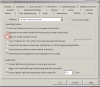Need Help please
- Thread starter Normex
- Start date
You are using an out of date browser. It may not display this or other websites correctly.
You should upgrade or use an alternative browser.
You should upgrade or use an alternative browser.
Thank you for your response. I had a small frame that resided on top of my window browser which I could select and move. This way I could read on my browser and at the same time see what is happening on my camera view.
But somehow I may have a setting changed or similar and I can only see the camera view as a full size window which in my case is not useful.
Thanks
But somehow I may have a setting changed or similar and I can only see the camera view as a full size window which in my case is not useful.
Thanks
Ok, so on said camera you right-clicked and selected 'Open in desktop frame'. Typically it appears as a small frame but yours has gone much larger. Any chance hovering over the bottom left of the frame allows you to re-size to a smaller size? I haven't been able to re-create your issue yet but will keep trying and update.Thank you for your response. I had a small frame that resided on top of my window browser which I could select and move. This way I could read on my browser and at the same time see what is happening on my camera view.
But somehow I may have a setting changed or similar and I can only see the camera view as a full size window which in my case is not useful.
Thanks
A
Any chance you have the 'Maximize Frame' ticked on the menu?Ok, so on said camera you right-clicked and selected 'Open in desktop frame'. Typically it appears as a small frame but yours has gone much larger. Any chance hovering over the bottom left of the frame allows you to re-size to a smaller size? I haven't been able to re-create your issue yet but will keep trying and update.
For future use: when attaching a screenshot, it's best to attach an image, not a document. Your 1.3MB document can be a 318K 'JPG' image, much smaller.
1) Do the screenshot ( <SHIFT>PrtScn or just 'PrtScn' key)
2) Open your image editor (Paint, PaintShop Pro, Gimp, etc.)
3) Depending on your image editor, a "<CTRL> C" will 'Paste' a new image.
4) Save as 'JPG' or 'PNG'.
1) Do the screenshot ( <SHIFT>PrtScn or just 'PrtScn' key)
2) Open your image editor (Paint, PaintShop Pro, Gimp, etc.)
3) Depending on your image editor, a "<CTRL> C" will 'Paste' a new image.
4) Save as 'JPG' or 'PNG'.
Note cam config settings, delete and re-add cam.
If I do this do I have to restart from the beginning as I recalled it was a very complex for me to have the camera working.
Or could I save what I have now and access it if I have too much difficulty ?
I misread your OP; you DO want a small frame, then just check the TOP red box.
Somehow when I tick that box the frame is maximized as a full screen.
Paging @Philip Gonzales !I recall a very nice expert that I used Teamviewer and he logged on my computer to make it work properly, this was more than a year ago.
No, delete just the cam, NOT all of Blue Iris.If I do this do I have to restart from the beginning as I recalled it was a very complex for me to have the camera working.
Or could I save what I have now and access it if I have too much difficulty ?
Write down the IP, camera make/model, etc. or do a screenshot and print it out.
Delete that cam and add a 'new' cam, use those settings.
Learn by doing!
Just a thought, not sure it's sound logic, but you can add the same camera again. This would give you two identical camera feeds. Try open the new instance in a desktop frame and see if it makes a difference. Again, this may not be sound logic.No, delete just the cam, NOT all of Blue Iris.
Write down the IP, camera make/model, etc. or do a screenshot and print it out.
Delete that cam and add a 'new' cam, use those settings.
Learn by doing!
No, that's fine...should accomplish the same thing, if the 'new' one behaves as expected, delete the old one.Just a thought, not sure it's sound logic, but you can add the same camera again. This would give you two identical camera feeds. Try open the new instance in a desktop frame and see if it makes a difference. Again, this may not be sound logic.