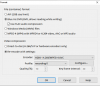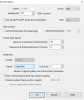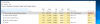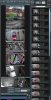Hi All.
My system has kind of grown from a simple one-cam system running on a laptop to my current i5 desktop.
The system has 8 cams, slowly built over a few years. There's a few foscam, some hikvision and some generic ebay crap in there too.
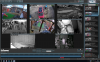
They're all set to 10fps (in cam interface and then matched in BI). All using direct to disc, windows 10, hovering around the 20% mark cpu.
Here's the task manager which suggests that hw encoding is not in use. Am I to understand that this is likely due to the mish-mash of cameras not supporting h264?
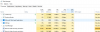
I take it that direct to disc option results in lowest cpu usage but largest storage requirements? My wish is to have all cam's recording constantly, with a workable cpu load, without needing a server farm's worth of storage to hold a month's worth.
I'm hardly an expert, I've just messed about with this for quite a while now and would appreciate a bit of guidance. I take it that if I use reencoding instead, then the cpu load rises and the storage space falls?
Thanks all.
My system has kind of grown from a simple one-cam system running on a laptop to my current i5 desktop.
The system has 8 cams, slowly built over a few years. There's a few foscam, some hikvision and some generic ebay crap in there too.
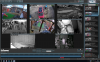
They're all set to 10fps (in cam interface and then matched in BI). All using direct to disc, windows 10, hovering around the 20% mark cpu.
Here's the task manager which suggests that hw encoding is not in use. Am I to understand that this is likely due to the mish-mash of cameras not supporting h264?
I take it that direct to disc option results in lowest cpu usage but largest storage requirements? My wish is to have all cam's recording constantly, with a workable cpu load, without needing a server farm's worth of storage to hold a month's worth.
I'm hardly an expert, I've just messed about with this for quite a while now and would appreciate a bit of guidance. I take it that if I use reencoding instead, then the cpu load rises and the storage space falls?
Thanks all.