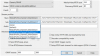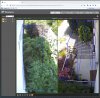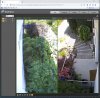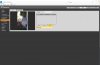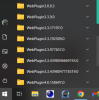@wittaj
I was trying to follow you recommendations from page 4 for camera setup. Why do you recommend H.264 over the default H.265? I found that when I changed it to H.264 it make the cpu usage excessively high, like from under 10% to over 50% when changing only 1 channel on 1 camera. Would you recommend H.264B or H.264H over H.265? Currently running BI version 5.5.7.5 and cameras are at 15 fps and running trigger on ONVIF only.
Did you change mainstream and substream to H264? I suspect when you changed it, BI somehow lost the substream because H264 or H265 should not be an appreciable change to the BI CPU%.
Or it was a conflict with the BVR file that started in H265 and is now seeing H264 stream, so you would have to open up all files in BI and manually stop the current BVR recording (or reboot the computer LOL).
This will explain H264 versus H265 a little better.
H265 in theory provides more storage as it compresses differently, but part of that compression means it macro blocks big areas of the image that it thinks isn't moving. However, it also takes more processing power of the already small CPU in the camera and that can be problematic if someone is maxing out the camera and then it stutters.
In theory it is supposed to need 30% less storage than H264, but most of us have found it isn't that much. Mine was less than few minutes per day. And to my eye and others that I showed clips to and just said do you like video 1 or video 2 better, everyone thought the H264 provided a better image.
The left image is H264, so all the blocks are the same size corresponding to the resolution of the camera. H265 takes areas that it doesn't think has motion and makes them into bigger blocks and in doing so lessens the resolution yet increases the CPU demand to develop these larger blocks.
In theory H265 is supposed to need half the bitrate because of the macroblocking. But if there is a lot of motion in the image, then it becomes a pixelated mess. The only way to get around that is a higher bitrate. But if you need to run the same bitrate for H265 as you do H264, then the storage savings is zero. Storage is computed based on multiplying bitrate, FPS, and resolution.
In my testing I have one camera that sees a parked car in front of my house. H265 sees that the car isn't moving, so it macroblocks the whole car and surrounding area. Then the car owner walked up to the car and got in and the motion is missed because the macroblock being so large. Or if it catches it, because the bitrate is low, it is a pixelated mess during the critical capture point and by the time H265 adjusts to there is now motion, the ideal capture is missed.
In my case, the car is clear and defined in H264, but is blurry and soft edges in H265.
H265 is one of those theory things that sounds good, but reality use is much different.
As always, YMMV. But do not use Codec with BI or you may have trouble, so just stick with H264 without the H or B or + after.