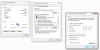Hi,
i have some problems with my camera, if i try to connect through the browser i see a message error : "Fail to start camera. Fix it by ConfigTool".
When i open ConfigTool i can't see the version of the firmware it is 0.0000 or something with 0, i tried to factory reset to default, but it say "failed". It accept only the password but i can't do any other operations.
Is it broken?
Thank you
i have some problems with my camera, if i try to connect through the browser i see a message error : "Fail to start camera. Fix it by ConfigTool".
When i open ConfigTool i can't see the version of the firmware it is 0.0000 or something with 0, i tried to factory reset to default, but it say "failed". It accept only the password but i can't do any other operations.
Is it broken?
Thank you