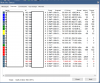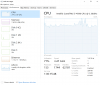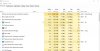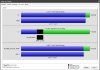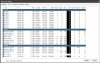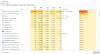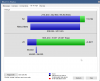- May 3, 2016
- 100
- 13
I have BI (5) running on Dell OptiPlex 3020 i5-4590 (3.3 GHz) with 16GB of RAM and my recording drive is SSD and archive drive is on NAS. It has built-in Intel 4600 graphics
25 cams, most are 2MP Starlights, most are running 15FPS, most are on 3 second pre-trigger and only on motion recording. All cams setup to run with Sentry Smart Alerts.
The moment I go to view the cams, maximize the window and un-pause live view, I go from ~54% CPU, all the way to 87% or so. Now if couple cams get triggered in the meantime or I have to watch a recording, I can easily lock up the system, since CPU jumps to complete utilization.
So question is, would installing new video card work to offload CPU and drop all that on GPU? Trying to not spend $600 on a new system and trying to see if there is cheaper way to squeeze out more life out of this system and possibly have room for 3-5 more cams.
25 cams, most are 2MP Starlights, most are running 15FPS, most are on 3 second pre-trigger and only on motion recording. All cams setup to run with Sentry Smart Alerts.
The moment I go to view the cams, maximize the window and un-pause live view, I go from ~54% CPU, all the way to 87% or so. Now if couple cams get triggered in the meantime or I have to watch a recording, I can easily lock up the system, since CPU jumps to complete utilization.
So question is, would installing new video card work to offload CPU and drop all that on GPU? Trying to not spend $600 on a new system and trying to see if there is cheaper way to squeeze out more life out of this system and possibly have room for 3-5 more cams.