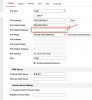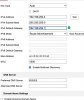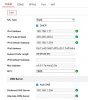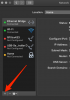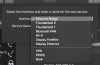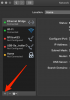Set as per this, I'm wondering should the DNS server be set to my router?
yes, the gateway of 192.168.254.1 and the DNS of 8.8.8.8 and alternative DNS 8.8.4.4 are good default entries for the cam
DNS entry is only used during platform access. So if you are not using the app, its not a big deal if its in there or not. Its the common DNS between the cloud phone app and media server (NVR) when it makes its vpn connection between the phone and the NVR. Setting it to the router might cause remote viewing connection issues.
Thanks for clarifying, gateway address now set and the virtual host was set already. I can now ping the camera and get responses from PINGing the camera although not ones I'd want:.....
That is timing out all the time..... so I'm still missing something somewhere. Any further suggestions or info you need from me?
That would be typical pinging a camera from the LAN network.
The NVR is a device with two Ethernet interfaces, one the is the LAN connection, the other connected to a built in POE switch.
So the only thing you will see is the arp table advertisement the NVR will send to discovery software and os utilities when you are connected LAN network.
That is why I suggest that your computer that you want to run your home automation software from have two ethernet interfaces, one connected to the internet network at 192.168.1.X and another assigned a static at 192.168.254.100 and directly connected to a cam port on the NVR.
Depending on the Hikvision NVR you have, you can access your cameras from your computer (that only has one Ethernet connection) connected at 192.168.1.77 but you have to temporarily change the network setting, and assign it a static address of 192.168.254.100 or something not already getting used by the NVR CAM list (except 192.168.254.1 because that is the NVR's static CAM network address). But you only can log into the cams and the internet and rest of the network is not accessible. But this only works with some NVRs that have a built in switch between its two interfaces.
So since macs usually have two network interfaces, connect your wifi to the internet network, and connect the mac to a cam port of the NVR by ethernet cable and static assign it a network address in the cam network.
If this is an excessive wire run back to the NVR and you are able to reach it by static address the mac and are able to plug into the LAN closer, you can do that instead of the cam port, but it may effect LAN performance due to the 100Mb network traffic running on the 1Gb LAN network.