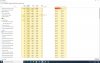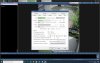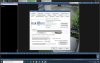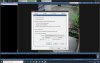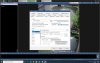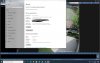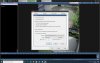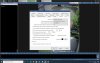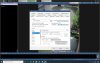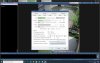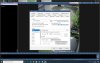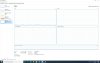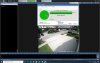RSYC
Young grasshopper
I have a Dell Optiplex 5040 i7 6700 3.4 GHz small form factor with 16 GB RAM and a an 8 TB WD red 7200 RPM drive used solely for Blue Iris. Just installed my cameras and Blue Iris yesterday but despite it appearing like everything is operating normally, there are no video clips to be found anywhere. All cameras are set for dual stream and in the camera dialogue box both streams show numbers running (Sorry, I’m not at the computer so I can’t see exactly what things are doing and what its called as I am new to this). Direct to disk is checked and everything is set for h.264(?). Motion detection and or triggers are working as camera boxes borders turn red when things go across screen and red lights on on in all the corners. Hard drive shows no videos and Blue Iris has no clips. I tried rebuilding/repairing database but there’s a 000003 error. Blue Iris is installed on the c: drive and I created a 4TB d: drive to store the clips. I also have an 3.5TB e: drive. Anyone have an idea of what I’m doing wrong?