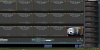- Dec 28, 2016
- 43
- 7
Hi
We’ve finally bitten the bullet and have a new PC arriving later this week that we hope to use only for Blue Iris to support our ever increasing number of cameras. The new PC is a Dell Optiplex 7050 i7-7700 7th Gen 3.6ghz, 16GB, 1TB HD, Windoes 10 Pro.
Our current setup appears to be working well, apart from CPU issues. Any advice on how best to set this up would be appreciated. Especially a heads up on any pitfalls we may expect so that we can try to avoid them. We are assuming we would need to deactivate one licence before being able to use the registration key on the new PC?
Thanks in advance
Sam
We’ve finally bitten the bullet and have a new PC arriving later this week that we hope to use only for Blue Iris to support our ever increasing number of cameras. The new PC is a Dell Optiplex 7050 i7-7700 7th Gen 3.6ghz, 16GB, 1TB HD, Windoes 10 Pro.
Our current setup appears to be working well, apart from CPU issues. Any advice on how best to set this up would be appreciated. Especially a heads up on any pitfalls we may expect so that we can try to avoid them. We are assuming we would need to deactivate one licence before being able to use the registration key on the new PC?
Thanks in advance
Sam