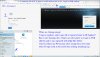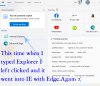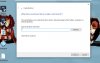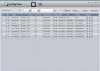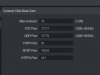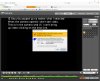B5442E-ZE video jumping back and forth.
- Thread starter Terri Underhill
- Start date
You are using an out of date browser. It may not display this or other websites correctly.
You should upgrade or use an alternative browser.
You should upgrade or use an alternative browser.
I did as you said, and this is what happenedNow you have to go to the Windows search bar on bottom of screen and type in Explorer and then select explorer. It will not show as a desktop icon.
Attachments
Don't hit that OPEN as that is Edge.
Simply left click on Explorer.
If that still opens up Edge then do this:
Open up Notepad and Copy this text below in the blank space and do a save as IE.vbs and make it a shortcut on your desktop
CreateObject("InternetExplorer.Application").Visible=true
Simply left click on Explorer.
If that still opens up Edge then do this:
Open up Notepad and Copy this text below in the blank space and do a save as IE.vbs and make it a shortcut on your desktop
CreateObject("InternetExplorer.Application").Visible=true
I will try the notepad trick with the CreateObject("InternetExplorer.Application").Visible=trueDon't hit that OPEN as that is Edge.
Simply left click on Explorer.
If that still opens up Edge then do this:
Open up Notepad and Copy this text below in the blank space and do a save as IE.vbs and make it a shortcut on your desktop
CreateObject("InternetExplorer.Application").Visible=true
Attachments
I'll see if that worked.Don't hit that OPEN as that is Edge.
Simply left click on Explorer.
If that still opens up Edge then do this:
Open up Notepad and Copy this text below in the blank space and do a save as IE.vbs and make it a shortcut on your desktop
CreateObject("InternetExplorer.Application").Visible=true
Attachments
I'll see if that worked.
This method works better than changing BHO folder name method. The BHO method you have to keep changing the name every time you want to use IE browser as Edge will auto repair the BHO folder each time you close the browser.
The other method of creating an IE.vbs file you only need to do it once.
Adding a short cut with this line on your desktop also work. Remove the 2 extra space between javascript : open if you use this method.
C:\Windows\System32\mshta.exe javascript : open();close()
I feel like you have done everything possible to help me. I truly appreciate your time, but either I am too old to learn, or I need to give up on sharing my videos. I am a perfectionist, and this is killing me to put 100% in and only come up with failure. If I didn't love my owls I wouldn't be going to this much trouble. They are such a blessing to me I feel like I have to share this gift I was given. Sorry, I am upset. I understand if you give up on meDon't hit that OPEN as that is Edge.
Simply left click on Explorer.
If that still opens up Edge then do this:
Open up Notepad and Copy this text below in the blank space and do a save as IE.vbs and make it a shortcut on your desktop
CreateObject("InternetExplorer.Application").Visible=true
Attachments
You can list the private LAN IP addresses as it does not tell anyone anything - they are the same as everyone else. The IP address of your service provider for your WAN is what you don't provide...Everything on the inside past the modem is fine to put out. Everything on the inside, the local will fall under these ranges and you are not telling anyone anything about how to hack your system because these ranges are reserved for the "home side" of the service so every home internally will be within this same range):
10.0.0.0 – 10.255.255.255
172.16.0.0 – 172.31.255.255
192.168.0.0 – 192.168.255.255
Since you are getting the bing results, it thinks you are trying to search.
So type in the full IP address of the NVR along with : and the port number and then it should work.
10.0.0.0 – 10.255.255.255
172.16.0.0 – 172.31.255.255
192.168.0.0 – 192.168.255.255
Since you are getting the bing results, it thinks you are trying to search.
So type in the full IP address of the NVR along with : and the port number and then it should work.
Do I paste the script in here to make a shortcut or use notepadThis method works better than changing BHO folder name method. The BHO method you have to keep changing the name every time you want to use IE browser as Edge will auto repair the BHO folder each time you close the browser.
The other method of creating an IE.vbs file you only need to do it once.
Adding a short cut with this line on your desktop also work. Remove the 2 extra space between javascript : open if you use this method.
C:\Windows\System32\mshta.exe javascript : open();close()
Attachments
Do I paste the script in here to make a shortcut or use notepad
Right click on your desktop and go to new and then click shortcut.
Copy the script from above and paste (Don't forget to remove the 2 extra space)
And click Next.
Type a name for the shortcut and click Finish.
Next time you want to use IE browser, just click on that shortcut instead.
I tried my http and my tcp and neither worked where else can I find that info. I also found this is pssYou can list the private LAN IP addresses as it does not tell anyone anything - they are the same as everyone else. The IP address of your service provider for your WAN is what you don't provide...Everything on the inside past the modem is fine to put out. Everything on the inside, the local will fall under these ranges and you are not telling anyone anything about how to hack your system because these ranges are reserved for the "home side" of the service so every home internally will be within this same range):
10.0.0.0 – 10.255.255.255
172.16.0.0 – 172.31.255.255
192.168.0.0 – 192.168.255.255
Since you are getting the bing results, it thinks you are trying to search.
So type in the full IP address of the NVR along with : and the port number and then it should work.
Attachments
Maybe try xx being the rest of the ip for your NVR.
It should work without the http though
If I type 192.168.115.199 and nothing else, then hit the enter key my NVR login page pops right up
It should work without the http though
If I type 192.168.115.199 and nothing else, then hit the enter key my NVR login page pops right up
I finally was able to get a shortcut on the desktop that pulled up IE. The vbs shortcut didn't work because I didn't know my port number. But every time I try to do as you said above to make a short slip, it doesn't add the start and finish time after I slick the scissor. Since it never worked I don't know if I can save as mp4. I did this in the NVR UI. Am I suppose to be in the camera UI? I will try that now that I have IE working. This is exhaustingly hard.You don't need to remove Edge, but you have use one of those tricks other forum members posted here in other thread like Rename the BHO Folder or creating a javascript shortcut to bypass Edge.
You can't type in the start and end times at the counter. But once you click the scissors icon, double click on the video bar where you want to start, you will see this small white icon on the video bar that you can move around to the time you want to end, and then when you click scissors icon again. Check the time on the counter is the time you want to down, then click download icon.
View attachment 185912
Attachments
Once you click the scissor icon, click on the time next to it and type in the start and finish times you want, then the floppy disk icon. Browse to the folder you want and change the File Format to MP4
I’m not sure what you mean by this, I never need to use the port number or really even know what it isThe vbs shortcut didn't work because I didn't know my port number…
OMG this is insane! Now that I have IE working, I can't get the camera video to load. This reminds me of the parable of the drowning man. All these people tried to help him and in the end God said I tried to help you, I sent you a plane, boat, car...I always have to laugh to keep my sanityYou don't need to remove Edge, but you have use one of those tricks other forum members posted here in other thread like Rename the BHO Folder or creating a javascript shortcut to bypass Edge.
You can't type in the start and end times at the counter. But once you click the scissors icon, double click on the video bar where you want to start, you will see this small white icon on the video bar that you can move around to the time you want to end, and then when you click scissors icon again. Check the time on the counter is the time you want to down, then click download icon.
Attachments
Earlier someone suggested that just simply typing in the address wasn't enough. That I needed to add : and port number after it. But I tried the two port numbers I know and neither worked.I’m not sure what you mean by this, I never need to use the port number or really even know what it is
Yes I can do that in chrome and edge but I need to be able to do it in IE so I can edit my video and not have all the jumping around that PSS and Amcrest Surveillance Pro causes.Maybe try xx being the rest of the ip for your NVR.
It should work without the http though
If I type 192.168.115.199 and nothing else, then hit the enter key my NVR login page pops right up
Mike A.
Known around here
- May 6, 2017
- 4,201
- 7,069
Earlier someone suggested that just simply typing in the address wasn't enough. That I needed to add : and port number after it. But I tried the two port numbers I know and neither worked.
Generally, you only need to add the port number in cases where you're using something other than the default. For http, a browser looks to port 80 by default. For https, 443. If using either of those, then no port needed. If using say port 81, then you'd need to specify the port.