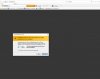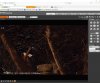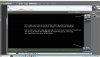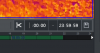It looks like you have Internet Explorer working and are able to login to the NVR and individual cameras but have a security warning popping up now? I would click allow but you probably should wait until somebody that knows more than me confirms thatYes I can do that in chrome and edge but I need to be able to do it in IE so I can edit my video and not have all the jumping around that PSS and Amcrest Surveillance Pro causes.
B5442E-ZE video jumping back and forth.
- Thread starter Terri Underhill
- Start date
You are using an out of date browser. It may not display this or other websites correctly.
You should upgrade or use an alternative browser.
You should upgrade or use an alternative browser.
Mike A.
Known around here
- May 6, 2017
- 4,202
- 7,073
That pop up is fine and loading that will get you access to stuff you haven't seen before and hopefully get this working finally.
For some reason the cropping features don't work and need to save as mp4Not clear on what's stopping you in IE vs Chrome/Edge?
So the method I listed in post 74 did not work?For some reason the cropping features don't work and need to save as mp4
That pop up is fine and loading that will get you access to stuff you haven't seen before and hopefully get this working finally.
So I was able to use IE and get into my screwed up 360 cam but not my main nest cam. Here's what I see. I'll see if I can edit video on 360 in IE.
Attachments
Mike A.
Known around here
- May 6, 2017
- 4,202
- 7,073
You can just click through that. Select the checkbox that says don't ask me again and then Allow.
This would be great if it was a mp4. The Dav drop down has jpg behind it. I don't want jpg. The way it stands right now, my main nest cam video will not open in IE so I can make mp4 video since my video in PSS and Amcrest Surveillance Pro has issues causing skips and jump like I pointed out at the beginning of this thread..You can just click through that. Select the checkbox that says don't ask me again and then Allow.
Attachments
I couldn't type times in the box. I was able to create a short video but once I click the disk it starts downloading in a dav file. I wasn't able to select mp4 or where to save.Once you click the scissor icon, click on the time next to it and type in the start and finish times you want, then the floppy disk icon. Browse to the folder you want and change the File Format to MP4
I rebooted my PC and it didn't come back. yay! But I created a dav video. I am not given the option to save as mp4 or where to save. It has to be an mp4, that is the whole reason I need IE because someone said mp4 worked in IE.You can just click through that. Select the checkbox that says don't ask me again and then Allow.
I want mine to look like yours. Are you in IE? Are you in the NVR or the camera UI? I don't have the mp4 option like you doI just tested it again on my old Amcrest indoor wifi ptz with IE browser. It works fine. This is what it should looks like with IE browser. See the counter is the time frame I choose 12:18:29-12:41:33. It will download if I click on the download icon after that. And you can see File Type options on top right corner.
View attachment 185901
The short cut that worked for me was I right clicked on my desktop and selected new-shortcut- I pasted C:\Windows\System32\mshta.exe javascript : open();close() and removed the space after script and the one before open. I followed the directions and named it IExplorer. Thank you JDreaming so much!!! You are a life savor.
Last edited:
I can't type in the box and I don't get an option of file type or folder to save inSo the method I listed in post 74 did not work?
Jack just brought in a mouse for Carol. I had to make this in from PSS since I can't select mp4 in IEStrange, I can click on the time shown next to the scissors icon and type in the H:M:S I want to start and end
View attachment 186034
Attachments
If nothing else I hope this thread helps people to figure out there are so many other ways to save a clip other than using a cell phone to take a video of the monitor.
Next step is to try every browser you can think of. Brave, Chrome, Pale Moon, Firefox… also private/ incognito modes in each
Next step is to try every browser you can think of. Brave, Chrome, Pale Moon, Firefox… also private/ incognito modes in each
guykuo
Getting comfortable
Terri, that mouse delivery clip sounds like the camera's noise reduction filter is active. Turn the camera's noise filter off and all those weird, camera generated "sci fi effects" noises will go away.
Maybe my last statement is not exactly fitting since you’re still having trouble, but I’ve discovered multiple ways to save a video other than just using DMSS on my phone as that was my go to. For the normal 10-15 second clips I’ll probably continue with it but if I wanted a much longer video I know other ways now
I changed it but now I hear a hum...I'll leave it and see if it goes away. Thank you. I appreciate all help in making my owls look and sound their very bestTerri, that mouse delivery clip sounds like the camera's noise reduction filter is active. Turn the camera's noise filter off and all those weird, camera generated "sci fi effects" noises will go away.
I plugged in an old Lorex NVR and it won’t allow me to do anything without saying to install plugins first, which doesn’t work. At least Amcrest is allowing some functionality from a web browser. With that being said it looks like it will allow me to save a MP4 clip directly from the NVR with the mouse while viewing the monitor connected to it. That’s my next suggestion, plug in a usb flash drive to the NVR and try the scissor, click on the time next to it and change the start/end time method. Of course this assumes you have a mouse and monitor connected directly to the NVR