I am still new to all this fun and the learning continues, but have hit a couple of issues with Blue Iris (5.3.8.5 x64 - 1/16/2021) that are befuddling me. I’d appreciate any insight that you might provide. Additional background that might be relevant: 5 IPC-T5442T-ZE cameras running V2.800.0000000.22.R.201119; 1 IPC-T3241T-ZAS camera running V2.800.0000000.14.R.200612.
As an aside, are these kinds of questions appropriate for this site or do you have a suggestion for somewhere better to ask?
Thanks,
Mark
- Audio: I run BI on a computer that is in a closet and then I use Window’s Remote Desktop to connect to that computer when I want to fiddle around. When I play back video associated with an alert, the audio plays just fine thru the speakers of the computer from which I’m remoting in (either a laptop or desktop). However, when I am just looking at current view of any camera, the audio being captured by that camera plays thru the speakers on the computer in the closet (again, the behavior is the same on my laptop and desktop). I have tried both options for audio output (BI – App Settings/Audio/Output – both Default & Remote Audio), but the audio only plays on the computer in the closet. Thoughts?
- Highlighting:
- I have highlighting turned on (Camera Settings/Trigger/Configure/Highlight = “Show object rectangles”) and most things behave as expected: the alert email has the rectangles; current view has rectangles; alert playback has rectangles. When I capture video of an alert, then the rectangles do not appear – which I like. Cool so far. However, if I take a “snapshot” at any point, the rectangle appears there as well. Since capturing video of an alert removes the rectangles, I had hoped that taking a snapshot would do the same. But that’s not the case. Thoughts?
- For one camera (a IPC-T5442T-ZE) I have highlighting turned off (Camera Settings/Trigger/Configure/Highlight = “Do not highlight motion”), but the only difference I notice is that the alert email does not have rectangles – current view and snapshot still have rectangles. Is it possible to always have highlight rectangles turned off?
- Zoom: I have never been able to have the BI zoom controls do anything for me. Whenever I want to change the zoom, I connect to the camera directly from a browser and do it there. This works, but it is annoying. My Camera Settings/Video/Configure/ Make = Dahua, and since Model does not contain my cameras, I use “*Main Stream RTSP”. I’m guessing I still don’t have things configured properly, a little help would be appreciated.
As an aside, are these kinds of questions appropriate for this site or do you have a suggestion for somewhere better to ask?
Thanks,
Mark

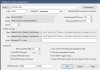
 .
.