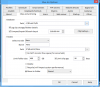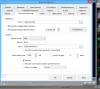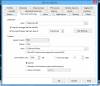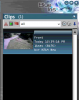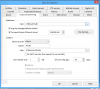Hey everyone,
I have a 4TB drive installed that I use to just save my clips to. I'm not too sure how to get the settings right to utilize the whole disk and I've never been able to get it right. I have attached a screen capture of my settings. I just increased the Limit clip age to 90 days from 30 days. I have never seen any clips get moved to the Stored folder and the New folder is only 186Gb in size. I have tried messing with the settings, but if I remember correctly, whenever I did, the available storage that is shown at the bottom of the screen (see other attachment) would turn red as if there was an issue. Can anyone suggest proper settings that will allow me to use most of the disk?
Thanks,
ChrisView attachment 65866
I have a 4TB drive installed that I use to just save my clips to. I'm not too sure how to get the settings right to utilize the whole disk and I've never been able to get it right. I have attached a screen capture of my settings. I just increased the Limit clip age to 90 days from 30 days. I have never seen any clips get moved to the Stored folder and the New folder is only 186Gb in size. I have tried messing with the settings, but if I remember correctly, whenever I did, the available storage that is shown at the bottom of the screen (see other attachment) would turn red as if there was an issue. Can anyone suggest proper settings that will allow me to use most of the disk?
Thanks,
ChrisView attachment 65866