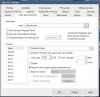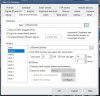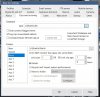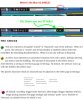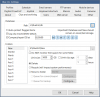Damn...I'm glad it's Friday...I think I'll start happy hour early...LOL!
Okay, okay...lemme make a drink and I'll come back and see if I can muck it up more or less or something...ANYTHING....
Okay, okay...lemme make a drink and I'll come back and see if I can muck it up more or less or something...ANYTHING....