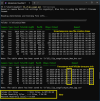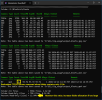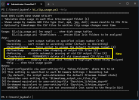Nice. I'll make the change.Changing two lines as follows:
913 - :
if ($cur_ary_cnt -gt 0 -and $Days -ne 0) {
2722:
if ($timestamp_output_csv_files_flg -and $archive_lifetime_days -ne 0) {
allows the option$archive_lifetime_daysto be set to negative numbers. ANY negative number will prune ALL the CSV files. Other values behave the same as before.
I don't need history of usage, this cleans up the CSV files created for the report.