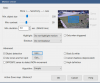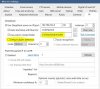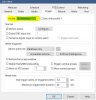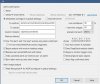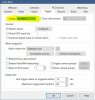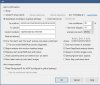I love to eat super hot peppers and talk gibberish for 20 minutes while drooling all over the place and/or rolling on the floor. But that high of a percentage of pure capsicum oleoresin… forget that!Pepper spray or bear spray can be effective, but inside don't disable yourself with the overspray! That ain't fun at all!
if he breaks into the basement he’s screwed. There’s no entry to the living areas anymore. Unless you’re the hulk or you got tools. I’ll just wait for him to come back out of the basement door. Pepper spray and taser time!
if he comes back to the door he was at last night, that’s when I’ll have the boom stick in my hands as I did last night.
He asked me if Martha hunt lived here last night instead of identifying himself. I thought for sure the guy was about to kick the door in at any second. He left when I told him to. Had my shotgun the whole time ready to rip. It will be the same thing tonight.