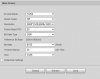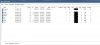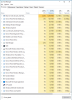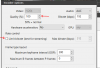I have a number of Blue Iris systems out in the wild using the 5442 camera from Andy. Viewing the Live view directly on the camera admin UI shows smooth video, however, when I view the live video using my Blue Iris iOS app, I get jaggies every 20 seconds or so. I've checked and this occurs on most if not all of my systems. It seems I'm missing some common setting.
The camera in question is running full rez, 20 fps, 40 iframe int. No hardware acceleration on BI, running an i5-3470. CPU usage around 30%.
Sample of issue below. You'll see at 1:00:30 it just jumps 4 or 5 seconds and the jaggies show up.
The camera in question is running full rez, 20 fps, 40 iframe int. No hardware acceleration on BI, running an i5-3470. CPU usage around 30%.
Sample of issue below. You'll see at 1:00:30 it just jumps 4 or 5 seconds and the jaggies show up.
Last edited: