Hey guys
My playback recordings are super choppy when I view them.
Most of the recording on my cameras are like that.
I'm recording to a 20TB local nas that is directly attached to my 1U server.
I have a 24 port POE switch that is also directly attached to the server.
I allocated 16 vcpus and 32 gbs of ram to this particular virtual machine.
I'll post my Virtual Machine Specs along with Blue Iris camera settings and also my Turret/Bullet 54IR-ZE-S3 settings as well.
Thanks!
My playback recordings are super choppy when I view them.
Most of the recording on my cameras are like that.
I'm recording to a 20TB local nas that is directly attached to my 1U server.
I have a 24 port POE switch that is also directly attached to the server.
I allocated 16 vcpus and 32 gbs of ram to this particular virtual machine.
I'll post my Virtual Machine Specs along with Blue Iris camera settings and also my Turret/Bullet 54IR-ZE-S3 settings as well.
Thanks!
Attachments
-
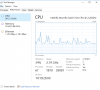 Screenshot 2024-05-29 at 7.43.50 PM.png104.5 KB · Views: 25
Screenshot 2024-05-29 at 7.43.50 PM.png104.5 KB · Views: 25 -
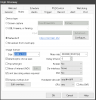 Screenshot 2024-05-29 at 7.44.09 PM.png101.1 KB · Views: 24
Screenshot 2024-05-29 at 7.44.09 PM.png101.1 KB · Views: 24 -
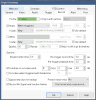 Screenshot 2024-05-29 at 7.44.13 PM.png111.3 KB · Views: 23
Screenshot 2024-05-29 at 7.44.13 PM.png111.3 KB · Views: 23 -
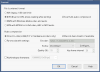 Screenshot 2024-05-29 at 7.44.17 PM.png83.8 KB · Views: 23
Screenshot 2024-05-29 at 7.44.17 PM.png83.8 KB · Views: 23 -
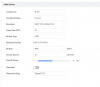 Screenshot 2024-05-29 at 7.46.23 PM.png129.8 KB · Views: 23
Screenshot 2024-05-29 at 7.46.23 PM.png129.8 KB · Views: 23 -
HighDriveway.20240529_183648_1.mp420.8 MB
