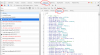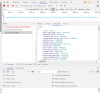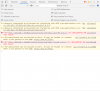Blue Iris UI3
- Thread starter bp2008
- Start date
You are using an out of date browser. It may not display this or other websites correctly.
You should upgrade or use an alternative browser.
You should upgrade or use an alternative browser.
Yes it's fixed5.0.5.2 is out - did it fix it?
Everyone avoid 5.0.5.1 !
It sounds like there was probably a UI3 installation issue. I didn't get 5.0.5.1, and 5.0.5.2 is fine.
jmcmurry
n3wb
Total noob here having a ball learning Blue Iris with a lot of help from this forum. I found default.htm which works fine, but I've hit a brick wall with ui3 and am out of ideas.
I found and installed ui3-92 (twice) but that was no help for my problem. It seems like a css issue but from what I can tell the necessary files seem to be there. When I check the Chrome debugging console I see that there are some ui3-local-overrides.xxx files missing, but I found a forum post that indicated that these are not necessary.
Hopefully someone else has seen this problem and can point me in the right direction? Attached are the first two screens of what I'm seeing.
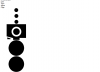
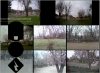
Best Regards, Jim
I found and installed ui3-92 (twice) but that was no help for my problem. It seems like a css issue but from what I can tell the necessary files seem to be there. When I check the Chrome debugging console I see that there are some ui3-local-overrides.xxx files missing, but I found a forum post that indicated that these are not necessary.
Hopefully someone else has seen this problem and can point me in the right direction? Attached are the first two screens of what I'm seeing.
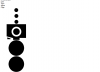
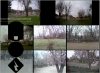
Best Regards, Jim
jmcmurry
n3wb
@jmcmurry You might have a browser extension that is misbehaving. Try turning all of them off.
Also try opening Chrome's developer console, then right-click the browser's refresh button and choose the Empty Cache and Hard Reload button.
Thanks for the very quick reply. I did already have all the extensions turned off, and have now done the Empty Cache procedure. I still get the same result unfortunately.
jmcmurry
n3wb
Well then, the css appears to be loading from the server, so I have no idea what could be wrong.
Maybe there is something else revealing in the Console tab.
Maybe there is something else revealing in the Console tab.
jmcmurry
n3wb
The problem is probably that Blue Iris set the MIME type wrong for CSS. Blue Iris gets its list of MIME type mappings from the Windows Registry, which is sometimes configured incorrectly for unknown reasons. I told the BI developer years ago this was a bad idea and that he should include a hard-coded list of correct mappings, but he ignored this advice. Usually it screws up the .js file loading. This is the first time I've seen it screw up css.
Open regedit, and go to HKEY_CLASSES_ROOT and find .css. Make it look like this:
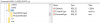
Open regedit, and go to HKEY_CLASSES_ROOT and find .css. Make it look like this:
jmcmurry
n3wb
To close this out, the above didn't do it but Brian helped me some more via forum conversations and the following advice did it:
"See if you can search the registry on the BI machine for application/x-css and if any of the entries look like they are likely to be a Content-Type mapping, then change the value to text/css"
I found one more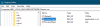 and that did it. Outstanding Support!
and that did it. Outstanding Support!
"See if you can search the registry on the BI machine for application/x-css and if any of the entries look like they are likely to be a Content-Type mapping, then change the value to text/css"
I found one more
Albert Einstien
Young grasshopper
I removed one preset from a camera at the BI console. I was wondering if there was a way to return the UI3 left hand pane interface for that preset back to the default. What I mean is can it be set back to displaying just the number for that preset instead of an image once it changed? The generic number gives you a sort of indication that this is now an available preset. TIA bp.
@Albert Einstien Yes sir! The preset thumbnails are stored in Blue Iris 5/Cameras/[camera short name] so you can go there and do whatever you want to them. Delete them, create new ones, edit old ones, replace them with internet memes ... whatever you want really.
Albert Einstien
Young grasshopper
Albert Einstien
Young grasshopper
Well, I got another one now.
I had one camera go offline due to a connection issue. I resolved the problem, but now in the 'Full Camera List" it still shows a thumbnail of the camera offline, the grey box that reads "no signal". How do I refresh the thumbnail image? I hit the refresh icon to no avail. I did a restart of UI3 to no avail. I tried a disable and enable camera to no avail. I tried a restart of the camera to no avail. TIA
EDIT: Never mind! After posting this I went back and it was now okay. I guess one of those things worked but there must be some kind of delay. Thanks
I had one camera go offline due to a connection issue. I resolved the problem, but now in the 'Full Camera List" it still shows a thumbnail of the camera offline, the grey box that reads "no signal". How do I refresh the thumbnail image? I hit the refresh icon to no avail. I did a restart of UI3 to no avail. I tried a disable and enable camera to no avail. I tried a restart of the camera to no avail. TIA
EDIT: Never mind! After posting this I went back and it was now okay. I guess one of those things worked but there must be some kind of delay. Thanks
@Albert Einstien
The refresh button at the bottom of the Full Camera List does work (congratulations for noticing it!! It is a bit of an easter egg (edit: it occurs to me you probably meant the refresh button at the top, which does not refresh thumbnails)), but depending on your connection speed and BI server load, it may take a little while for all the thumbnails to update. Also I believe those thumbnails do update on their own after they are some number of hours old.
The refresh button at the bottom of the Full Camera List does work (congratulations for noticing it!! It is a bit of an easter egg (edit: it occurs to me you probably meant the refresh button at the top, which does not refresh thumbnails)), but depending on your connection speed and BI server load, it may take a little while for all the thumbnails to update. Also I believe those thumbnails do update on their own after they are some number of hours old.
Albert Einstien
Young grasshopper
You are correct that I hit the refresh at the top. In fact I barley saw the one on the bottom even after you mention it. I'm sure the refresh did the trick because they all refreshed. I thought at first perhaps they would automatically refresh in due time also, but then I noticed one that had an image of a scene that had a cat tree we moved away days ago, that's what got me going. What does the refresh at the top do if it does not refresh the thumbnails? I guess it reloads the camera list. It seems to have worked (?)
EDIT: I don't really understand. It did in fact refresh all the thumbs, however close examination reveals that all the new thumbnails have the camera date stamp 9/23/2019, when today is Nov 7. Looking at the actual images, I can see by the trash by the driveway and the furniture in the house that these thumbs are in fact quite old.
EDIT 2: Sorry for all the edits. I used the refresh at the bottom and that brought them up to date. Still the situation above in the first edit seems odd.
EDIT: I don't really understand. It did in fact refresh all the thumbs, however close examination reveals that all the new thumbnails have the camera date stamp 9/23/2019, when today is Nov 7. Looking at the actual images, I can see by the trash by the driveway and the furniture in the house that these thumbs are in fact quite old.
EDIT 2: Sorry for all the edits. I used the refresh at the bottom and that brought them up to date. Still the situation above in the first edit seems odd.
Last edited:

 It was only the UI3 affected in 5.0.5.1
It was only the UI3 affected in 5.0.5.1