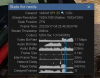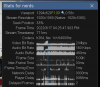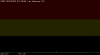Ssayer
BIT Beta Team
Forget the weather, put a cam on Pelosi and see what stocks SHE is buying tomorrow... 
I'll bet it's public park improvement contractors in San Francisco or roadway bridge contractors somewhere in New York.Forget the weather, put a cam on Pelosi and see what stocks SHE is buying tomorrow...
Wow! What took so long?! /sBug is fixed in UI3-203 @erkme73. Releases · bp2008/ui3
While I have your ear, here are a few other things that may be a bit off (or operator error):
None of these are critical, so no need to reply tonight (get some sleep!)...
- When viewing timeline on an indexed/group view, clicking through to individual cameras does not necessarily bring up the camera selected - it may be off by several cameras (this was the case with 200, but I haven't verified on the latest).
2. When viewing timeline, the FPS seems to show around 30FPS, even when the actual rate is less. For example, a camera set to 15FPS, will show 15-ish FPS when viewing playback under the clips tab, but will be around 30FPS when playing back via timeline.
3. When viewing a group on timeline, and clicking on a single camera brings up the camera in full screen at that moment on the timeline, when clicking on the "clips" tab, should the clip still be at that same moment in time? I can't find a consistent way to pull it off... sometimes it does seem to stay at the same time, and other times, it jumps back to live when clicking on the clips tab.
FWIW, I get these occasionally too:

@erkme73
Do you still have problems clicking cameras and going to the wrong camera in UI3-200? If so I'd love to figure out why so I can fix it.
Thanks for letting me know. The code may be too aggressive at detecting this still. What was happening when that occurs? Had you just been zooming with the mouse wheel?
See, there's a problem I've been having for about a year or longer where zooming in a long distance in UI3 causes Chromium-based browsers to glitch out. In Chrome it freezes the video player when that happens and the only way to recover it is to start a new video stream, and then Chrome will be fine until all Chrome windows are closed and reopened. So I added code to try to detect that exact situation but it is hard because no typical error is thrown.
@erkme73
5.5.0 was the update that introduced dynamic group layouts, which can have higher default resolutions than before (which makes them very expensive to encode). Try the "Edit layout" button here View attachment 122290 and right click a camera, go to Frame > Height > 1080p or 720p. That will limit the size of the dynamic group streams which should improve performance. You can also limit the FPS using the gear button next to the "Edit layout" button, that may help keep things more consistent.
I didn't change anything related to layouts in 201-203, but it is possible you were just remembering behavior in 197-199 and did not actually see it broken in 200.
I will adjust the "stall detection" again for version 204, and make it wait a little longer for signs of activity before declaring the video player dead.
720p @ 5fps and single camera views should stream perfectly. If you open "Stats for nerds" it will show you the network delay and the player delay, that is a clue for the source of the problem. Network delay could be anything from the network or Blue Iris or even a camera problem. Player delay is 100% internal to UI3 so if you get a lot of delay there it could be worth changing the H.264 player choice in UI Settings.
Thanks for your help.
Well, if it helps any, I've had a single playback camera screen up for most of the day on UI3 - paused. When I clicked the X to go back to live, I got the live camera immediately. I did nothing else, and within a few seconds I got the "player stall" error. It was 1:1 on the zoom, and no input. I suppose it's possible that after sitting for hours on a paused playback clip that it some how lost its bearings?
ETA: I'm not on 204 yet. This is still 203 from last night. I was just commenting that it didn't involve any zooming. I'll jump to 204 and see what happens.