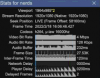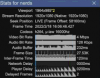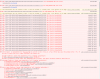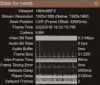Blue Iris UI3
- Thread starter bp2008
- Start date
You are using an out of date browser. It may not display this or other websites correctly.
You should upgrade or use an alternative browser.
You should upgrade or use an alternative browser.
MrRobinHood
Getting comfortable
Not sure if this is the best place to post support issues, but I just loaded UI3 on my iPhone X to test it out on mobile.
After trying to maximise the video something I must have tapped in the bottom right hand corner has resulted in a continuous loop of toast errors, even if I refresh the browser.
:-/
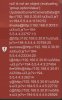
After trying to maximise the video something I must have tapped in the bottom right hand corner has resulted in a continuous loop of toast errors, even if I refresh the browser.
:-/
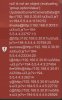
Not sure if this is the best place to post support issues, but I just loaded UI3 on my iPhone X to test it out on mobile.
After trying to maximise the video something I must have tapped in the bottom right hand corner has resulted in a continuous loop of toast errors, even if I refresh the browser.
:-/
This is a great place to post support issues. From the code line number 11310 included in the error message, it looks like the error appeared when you accidentally pressed this button which enables the function that automatically maximizes cameras that are detecting motion:
Why that is causing an error, I really have no idea. If you are willing to set up remote access to your Blue Iris web server for me, using a temporary user name and password that you set up in Blue Iris just for this, then I would be happy to log in and use the Chrome debugger to see what is going on. If you are willing to do that, just send me a private message with the URL and login credentials:
MrRobinHood
Getting comfortable
That is all to be expected. Local overrides files are not included in UI3 releases specifically so that users may add their own to customize the UI.
The preset image failures are also normal when Blue Iris did not set the presets for a PTZ camera.
The preset image failures are also normal when Blue Iris did not set the presets for a PTZ camera.
Since you know how to access the developer console, you could enter
JSON.stringify(cameraListLoader.GetLastResponse()) and paste the result here. It might clue me in about what is wrong to cause the error.MrRobinHood
Getting comfortable
Sure thing:
JSON:
'{
"result": "success",
"session": "67a004dd34b3402617d20d866019198f",
"data": [
{
"optionDisplay": "Gate Cam",
"optionValue": "GateCam",
"active": true,
"color": 9068350,
"admin": true,
"ptz": true,
"audio": true,
"newalerts": 0,
"lastalert": 2186834,
"alertutc": 1642256304,
"webcast": true,
"isEnabled": true,
"hidden": false,
"isOnline": true,
"tempfull": false,
"type": 4,
"profile": 1,
"lock": 0,
"pause": 0,
"isPaused": false,
"isRecording": true,
"isManRec": false,
"ManRecElapsed": 0,
"ManRecLimit": 0,
"isYellow": false,
"isMotion": false,
"isTriggered": false,
"isAlerting": false,
"isNoSignal": false,
"nAlerts": 27,
"nTriggers": 27,
"nClips": 79,
"nNoSignal": 8,
"error": "",
"FPS": 20.57,
"BPS": 2007729,
"width": 3840,
"height": 2160
}
]
}'Ah, geez. I bet I know what is wrong then. You have only one camera and your All Cameras group has webcasting disabled?
Can you look here and see if the checkbox is checked at the top?

Can you look here and see if the checkbox is checked at the top?

MrRobinHood
Getting comfortable
. You have only one camera
That's right, please don't judge me on my humble single camera system, I'm waiting for stock to arrive before it can multiply
All Cameras group has webcasting disabled?
Looks like there' only 'All Cameras' available as an option in that dropdown.
This is the All Cameras dialogue box settings:
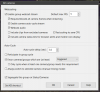
Last edited:
Ok, so I guess it shouldn't surprise me that Blue Iris is inconsistent about how it reports group metadata. I should still be able to fix this for the next UI3 release.
martin.b07
n3wb
Ok, I will try to explain it another way.I do not understand what the problem is.
The playback controls of the clips are mouse over as well as the close button. On touch devices these settings aren’t visible or only when I click once. But when I click I once the clip pauses.
It would be cool if there is an touch device option where all mouse over controls are fixed. For me it’s ok, when the video size is getting smaller.
I hope this makes it more clear.
Ok, I will try to explain it another way.
The playback controls of the clips are mouse over as well as the close button. On touch devices these settings aren’t visible or only when I click once. But when I click I once the clip pauses.
It would be cool if there is an touch device option where all mouse over controls are fixed. For me it’s ok, when the video size is getting smaller.
I hope this makes it more clear.
Oh. Well I intuitively just do a small drag with my finger to bring up the controls. Tapping without dragging would pause it.
MrRobinHood
Getting comfortable
I broke it again! Sorry…
This time testing on a Sony smart TV.
I don’t really use smart TV features much, but thought I’d give the web browser and UI3 a go.
Ended up with this error:
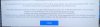
I Believe the TV just runs a flavour of Android, would I be better off signing into a google account and seeing if the blue iris play store app works?
This time testing on a Sony smart TV.
I don’t really use smart TV features much, but thought I’d give the web browser and UI3 a go.
Ended up with this error:
I Believe the TV just runs a flavour of Android, would I be better off signing into a google account and seeing if the blue iris play store app works?
@MrRobinHood That is the first I've heard of a problem with setting the playback rate. I'll wrap the line in error handling code so it doesn't completely break playback. UI3 adjusts playback rate in fine increments in an attempt to control how much video is buffered by the HTML5 player. So if that fails, it isn't great, but it isn't the end of the world. It just means video delay might be worse on old Sony TVs. The fix will be in UI3-197.
Anyway, TV browsers are awful about not getting updated, so they have all kinds of unexpected problems. If you already own the BI android app, that may work better, but again there may be unexpected issues due to running an ancient version of Android.
Anyway, TV browsers are awful about not getting updated, so they have all kinds of unexpected problems. If you already own the BI android app, that may work better, but again there may be unexpected issues due to running an ancient version of Android.
@MrRobinHood in the meantime, you may be able to switch the TV to a Jpeg streaming mode (if the error messages don't prevent you from reaching the control). Then in UI Settings > Video Player, you can set HTML5 delay compensation to None. This should turn off the code that tries to set playback rate. Then you can switch back to H.264 streaming if you like.
MrRobinHood
Getting comfortable
Anyway, TV browsers are awful about not getting updated, so they have all kinds of unexpected problems. If you already own the BI android app, that may work better, but again there may be unexpected issues due to running an ancient version of Android.
Looks like it's Android version 9, which seems to be a few years old. Annoying that as the TV is only about a year old.
Haven't got a copy of the Android app as I'm an iOS person generally.
I just tried Screen Mirroring from my iOS phone to the TV and I think that's probably the best for easy navigation as you don't have to use the remote and control the cursor with the d-pad on the remote, which is awful. Tapping and swiping on the phone is a lot better.
Probably not as great video quality as using UI3 though.
CrazyAsYou
Getting comfortable
I’m getting terrible performance in Firefox and Safari on a 2021 iMac M1 – The video playback for live or clips is really choppy/laggy almost like it’s 1fps or running over old school dial-up – The connection is 1Gb cabled local LAN to a very powerful Win10 Blue Iris server, no network issues or packet loss and ping from iMac to BI server is <1ms – I don’t get any issues connecting from other Win10 laptops or phones. Makes little to no difference if the stream is any setting or single or multi cam view. There is clearly something wrong with the way iMac handles the UI3 streams - other video streaming sites such as Youtube/Netflix etc are working fine. Anyone got any ideas at all?
Makes little to no difference if the stream is any setting
One thing to be aware of is most of the streaming profile options use H.264 encoding (all except the options with "Jpeg" in the name). If H.264 and Jpeg encoding options behave nearly the same, that would be really weird. Try right clicking the video and open Stats for nerds. It may give you some clues about the problem.
Also in UI Settings > Video Player, you can change the H.264 player to "JavaScript". It has higher CPU requirements than HTML5, but generally behaves more predictably. The web browser, operating system, and/or video driver provides most of the code for the HTML5 player, whereas when you use the JavaScript player, UI3 provides most of the code so there are fewer differences in behavior across a variety of systems.
If you can't figure out what the problem is, then it would be helpful if you could record a video demonstrating the problem. If you do that, have the Stats for nerds panel open and show the behavior using multiple streaming profiles for comparison purposes. E.g. 2160p, 480p, and Jpeg SD. This is one rare case where it may be ideal to record the screen with a separate camera so as to not influence the workload on the imac by using desktop video capture software.
CrazyAsYou
Getting comfortable
I'm messing about with evey setting I can think of, not tried the Javascript one as yet, I seem to get a few seconds of good playback on start and then super choppy playback like a buffer is overwelmed see below - So far I've worked out that changeing bitrate has litte impact either way, a much lower GOP seems to be better than a higher one and I think CBR is better than VBR