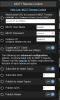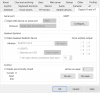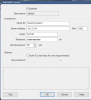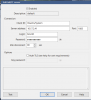is it pulling main and sub direct to wire in your two situations?
Possibly. Does direct-to-wire also intelligently switch between mainstream and substream depending on which of the two resolutions is closest to the selected profile? That could explain it if so. But as far as I was aware, it only pulls from the mainstream. Happy to be wrong though.
Aha, that must be it. When the resolution arguments sent by UI3 are less than or equal to the sub stream resolution, then Blue Iris will deliver the sub stream via direct-to-wire.
I should have had you open Stats for nerds, that would have been a dead giveaway I think. Well not if the requested resolution happened to be an exact match for the sub stream.