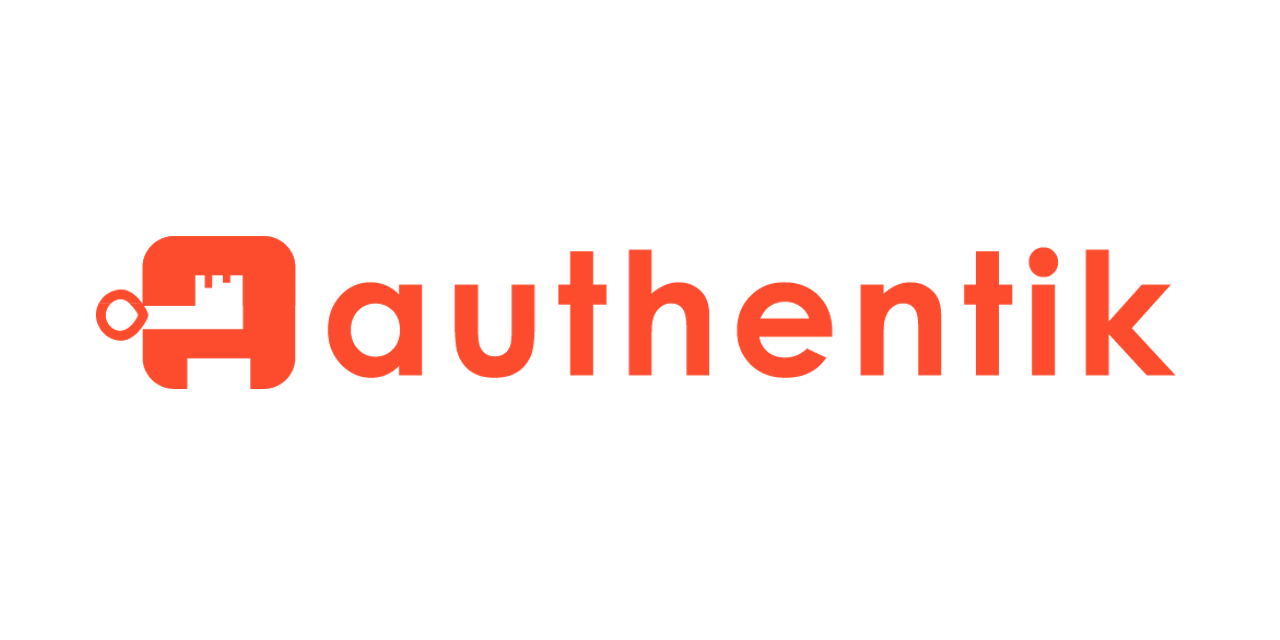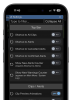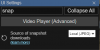------------------------------------------------------------------------------------------------------------------------------------------------------------------------------------------------------------------
# Increase buffer size for large headers, **turned off
# This is needed only if you get 'upstream sent too big header while reading response
# header from upstream' error when trying to access an application protected by goauthentik
proxy_buffers 8 16k;
proxy_buffer_size 32k;
proxy_buffering off;
tcp_nodelay on;
# Make sure not to redirect traffic to a port 4443
port_in_redirect off;
location / {
# Put your proxy_pass to your application here
proxy_pass http://192.168.1.5:45568;
# Set any other headers your application might need
proxy_set_header X-Forwarded-For $remote_addr;
##############################
# authentik-specific config
##############################
auth_request /outpost.goauthentik.io/auth/nginx;
error_page 401 = @goauthentik_proxy_signin;
auth_request_set $auth_cookie $upstream_http_set_cookie;
add_header Set-Cookie $auth_cookie;
# translate headers from the outposts back to the actual upstream
auth_request_set $authentik_username $upstream_http_x_authentik_username;
auth_request_set $authentik_groups $upstream_http_x_authentik_groups;
auth_request_set $authentik_email $upstream_http_x_authentik_email;
auth_request_set $authentik_name $upstream_http_x_authentik_name;
auth_request_set $authentik_uid $upstream_http_x_authentik_uid;
proxy_set_header X-authentik-username $authentik_username;
proxy_set_header X-authentik-groups $authentik_groups;
proxy_set_header X-authentik-email $authentik_email;
proxy_set_header X-authentik-name $authentik_name;
proxy_set_header X-authentik-uid $authentik_uid;
}
# all requests to /outpost.goauthentik.io must be accessible without authentication
location /outpost.goauthentik.io {
proxy_pass
# ensure the host of this vserver matches your external URL you've configured
# in authentik
proxy_set_header Host $host;
proxy_set_header X-Original-URL $scheme:/$http_host$request_uri;
add_header Set-Cookie $auth_cookie;
auth_request_set $auth_cookie $upstream_http_set_cookie;
proxy_pass_request_body off;
proxy_set_header Content-Length "";
}
# Special location for when the /auth endpoint returns a 401,
# redirect to the /start URL which initiates SSO
location @goauthentik_proxy_signin {
internal;
add_header Set-Cookie $auth_cookie;
return 302 /outpost.goauthentik.io/start?rd=$request_uri;
# For domain level, use the below error_page to redirect to your authentik server with the full redirect path
# return 302
}
------------------------------------------------------------------------------------------------------------------------------------------------------------------------------------------------------------------