Alaska Country
Getting comfortable
So push notifications or emails if the cameras are triggered are of no value to you?
Yes, that is correct.
So push notifications or emails if the cameras are triggered are of no value to you?

Your Asus router is on 192.168.1.1 and the devices directly connected to it should all be 192.168.1.xSome success but not there yet.
The Asus router GUI can be accessed from the BI computer through the network at 192.168.1.1.
The desk top computer can ping the BI computer at 192.168.55.10.
View attachment 131329
Here is the network layout. Not a pretty graphic but it will do at this point.
View attachment 131330
When on the desk top computer and using 192.168.55.10 the following is displayed on the desk top web browser.
The connection has timed out
The server at 192.168.55.10 is taking too long to respond.
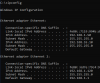
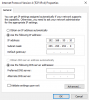
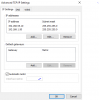
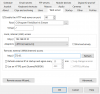
It looks like NIC#2 has 192.168.1.120 and that's what you should use for the webserver. Try that from both PCs.Here are some screen shots of the IP Config for both the BI machine and the desktop. Both are connected to the LAN with the BI machine having two NICs and the desktop one.
Used the instructions as posted at:
Dual NIC setup on your Blue Iris Machine
In making your system more secure this is a great option to eliminate your cameras calling home / connecting to the internet This is a great place to start to setup a bit more secure network and learn more about IP/Subnets etc. before adding dual NICs: Router Security - Subnets and IP addresses...ipcamtalk.com
The goal is to isolate the BI cameras and BI itself from the internet while still allowing the desktop, on the same LAN having camera access for changing setting and viewing BI.
The way the system is now configured, camera settings and BI are all accessible on the BI machine only. With the addition of the 2nd NIC internet is now also operational on the BI machine.
Below the Desktop IP Config settings.
View attachment 131490
Below the BI IP Config settings.
View attachment 131490
Below the BI IPv4
View attachment 131492
Below the BI IPv4 Advanced
View attachment 131493
Below the BI web server
View attachment 131494
The "Remote, external (WAN/Internet) access" screen on the BI machine comes up at 127.0.0.1 and if refreshed at 74.72.xxx.xx. Using the 74.72 etc IP address will enable a login to the router GUI on both the desktop and BI machines.
Using 192.168.1.50 on the BI machine will bring up the BI web server GUI, but not on the desktop.
1.120
It looks like NIC#2 has 192.168.1.120 and that's what you should use for the webserver. Try that from both PCs.
You've isolated your cameras to their own subnet (192.168.55.x) so they are only visible to the BI PC. That's what you wanted, right? That way they can't reach out to the internet or be reached from other devices.Yes that WORKS on both BI and Desktop to log into the BI server. Thank you so very much!!!!
Did notice on IE 11 on the desktop that it did complain about active X, but can try another browser.
Did try 192.168.55.12 the IP address of one of the cameras and it will not come up on the desktop but only on the BI machine. Is that the normal SOP?
Your IPCONFIG photo on the BI machine shows both NIC's are configured as 192.168.1.xx
Shouldn't the one that the cameras are connected to be 192.168.55.xx ?
You've isolated your cameras to their own subnet (192.168.55.x) so they are only visible to the BI PC. That's what you wanted, right? That way they can't reach out to the internet or be reached from other devices.
Your IPCONFIG photo on the BI machine shows both NIC's are configured as 192.168.1.xx
Shouldn't the one that the cameras are connected to be 192.168.55.xx ?
Open the camera settings page in BI, then click on the video tab. then click on the blue underlined IP address. That will open your default browser to the cams login pageCamera isolation from the net is fine. However, it would be nice to use a different computer on the same LAN to access not only the BI web server, but to also access the Dahua camera settings.
The process at this point, is to use IE-11 by manually entering the IP address of an individual camera and making changes, but only on the BI machine. Understand why it works this way as there a two different subnets. To keep the isolation, the two should not be interconnected.
Is there a way in BI, that will list the cameras so that when camera settings are to be changed it is a matter of clicking a box or link to access that camera's settings? i.e. just like clicking on the blue "e" in a Dahua NVR GUI?
If not, then one will have to keep a list of a dozen seperate IP addresses associated with a certain cameras and enter that address manually for each camera when a setting needs to be updated.
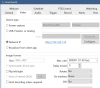
Same here: FlagCam 220, BirdCam 210I access my cameras frequently from the browser so to keep it simple for me, I enter the ending numbers of the IP into my camera names.
Example: Porch77, GatePTZ98..... where my porch IP address is 10.0.0.77 and my GatePTZ is 10.0.0.98.
