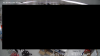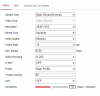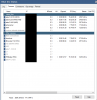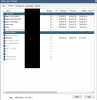Hi all,
I am hoping to get some help with my setup below, please note that I am not a professional network engineer/installed. These are being used at my retail shop.
I have the setup below but am getting a lot of lag on my cameras, this lag steadily increases if I activate more than about 5 cameras (this does vary). My CPU usage is only about 40-50% with 5 cameras active but the lag still exists. The lag at time can be a couple of minutes on some cameras.
Optimisations I have tried:
My setup is that I have 2 switches, Switch 1 is connected to Switch 2 and my PC is plugged into Switch 2. Switch 2 then plugs into my router. Cat6 cables have been used throughout.
SPECS:
Computer with BlueIris: OptiPlex 5080 (10th Generation Intel® CoreTM i7-10700 (8-Core, 16MB Cache, 2.9GHz to 4.8GHz, 65W) with 16GBDDR4 non-ECC Memory
Switches: 2 x TL-SG1016PE (TP-LINK)
Cameras: 16 in total, majority are Hikvision - DS-2CD2385G1-I however I have had most disabled as the lag gets very bad.
Any help would be greatly appreciated.
Thanks!
I am hoping to get some help with my setup below, please note that I am not a professional network engineer/installed. These are being used at my retail shop.
I have the setup below but am getting a lot of lag on my cameras, this lag steadily increases if I activate more than about 5 cameras (this does vary). My CPU usage is only about 40-50% with 5 cameras active but the lag still exists. The lag at time can be a couple of minutes on some cameras.
Optimisations I have tried:
- Cameras set to H265+
- Quicksync activated
- All cameras on Direct to disk recording
- Frame rate set to 15fps on both the camera and in Blueiris
My setup is that I have 2 switches, Switch 1 is connected to Switch 2 and my PC is plugged into Switch 2. Switch 2 then plugs into my router. Cat6 cables have been used throughout.
SPECS:
Computer with BlueIris: OptiPlex 5080 (10th Generation Intel® CoreTM i7-10700 (8-Core, 16MB Cache, 2.9GHz to 4.8GHz, 65W) with 16GBDDR4 non-ECC Memory
Switches: 2 x TL-SG1016PE (TP-LINK)
Cameras: 16 in total, majority are Hikvision - DS-2CD2385G1-I however I have had most disabled as the lag gets very bad.
Any help would be greatly appreciated.
Thanks!