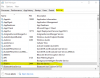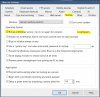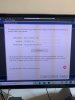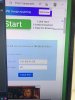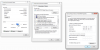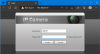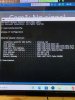Open up a command prompt window (click on search near the Start button on Windows and type in: cmd). In the command prompt window,
type in: ipconfg
This should show you your computer IP Address and your Router address, as shown below. In this example, the computer is 192.168.1.5 and router is 192.168.1.1. Your computer IP address should be different than your router IP address.

Based on the IP address of your router as 192.168.1.254, I assume you are on ATT, so your Default Gateway would be 192.168.1.254 and your computer IPv4 Address should be different than that. Looking at the user manual for the Arris BGW320, you should be able to log into it. At least for this model it is showing that DHCP addresses start at 192.168.1.64 and most likely end around 192.168.1.25x. Based on user manual:
If you haven't downloaded the
Amcrest IP Config tool, you should do that, see:
Start the software, it will search for your camera. You should see a list of camera(s) and it will show you the IP address of the camera (in my case, it's 192.168.0.119, yours should be something like 192.168.1.xxx). All the way on the right of the camera listed, you can click on the Internet Explorer (the "e") icon. This should bring up the login window in the browser.

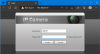
Try logging into the camera using your browser, this will ensure you know the login/password for it. If you can log in, then go to BI and create a new IP camera, enter in the IP address, login/password and click on Find....
Once you have everything working, I would recommend that you read the following thread. Most of us isolate our cameras from getting out to the internet for security reasons. The simplist way is to have two network cards in the computer (others use a more geeky way, requiring additional equipment, via VLANs).
In making your system more secure this is a great option to eliminate your cameras calling home / connecting to the internet This is a great place to start to setup a bit more secure network and learn more about IP/Subnets etc. before adding dual NICs: Router Security - Subnets and IP addresses...

www.ipcamtalk.com