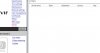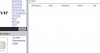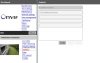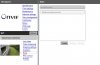Yes, please read above postsIs it possible to enable it for nvr recording?
Cannot connect Chinese 360 IP cam through ONVIF
- Thread starter a29psx
- Start date
You are using an out of date browser. It may not display this or other websites correctly.
You should upgrade or use an alternative browser.
You should upgrade or use an alternative browser.
alastairstevenson
Staff member
Maybe the camera does not generate ONVIF event notifications. Not all do.the Trigger Area does not start the recoding!
Check if it does by querying the camera with ONVIF Device Manager from sourceforge.net
Give ODM some logon credentials and it will automatically find ONVIF devices on the same IP address range as the PC.
If the camera generates ONVIF motion event notifications, they can be seen in the Events page.
And support for event notifications can be seen in the Rules and Analytics pages.
kxn
n3wb
alastairstevenson
Staff member
If there are no events showing when the camera sees motion, and there are no Rules or Analytics pages in ODM for the camera, it means the camera does not generate ONVIF event notifications.
kxn
n3wb
alastairstevenson
Staff member
kxn
n3wb
kxn
n3wb
Unbrick and fully upgrade your R0 / DS-2CD2x32 IP cameras -
R0 / DS-2CD2x32 BrickfixV2 brick recovery and full upgrade tool - enhanced.
Does that work with my china ipcam too?
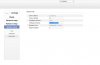
R0 / DS-2CD2x32 BrickfixV2 brick recovery and full upgrade tool - enhanced.
Does that work with my china ipcam too?
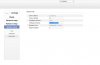
mahmood.osama
n3wb
Could someone please explain how to use this file "ceshi.ini" to enable ONVIF, if I'm not going to upgarde the firmware?
Coz i've been contacting the technical support team to get the firmware upgrade with no reply.
Coz i've been contacting the technical support team to get the firmware upgrade with no reply.
Attachments
what mobile app does it use?Could someone please explain how to use this file "ceshi.ini" to enable ONVIF, if I'm not going to upgarde the firmware?
Coz i've been contacting the technical support team to get the firmware upgrade with no reply.
about the ceshi.ini file you just copy it over to the root folder of the sdcard, insert it into the camera, power up the camera, wait for like 3 mins, done
I can use them in Home Assistant, with ONVIF integration.this show up when I access to 8899 port
View attachment 36154
I think this one actually support ONVIF, but got remove or restrict somehow
I use V380 app to configure the cam, with username and password.
Than add to my configuration with local IP, 8899 port, username and password previously configured.
I can also use PTZ function.
By(t)e
hi dears!
need help from this camera
chip-AK3918EV200
app-Eseecloud
ports open - 80(not answer), 10000 -esee app
rtsp and onvif not worked.

console boot log
need help from this camera
chip-AK3918EV200
app-Eseecloud
ports open - 80(not answer), 10000 -esee app
rtsp and onvif not worked.

console boot log
ENVU-Boot 2013.10.0-AK_V2.0.03 (Oct 19 2021 - 20:05:22)
DRAM: 64 MiB
anyka spi flash. bus_width:1
8 MiB
mmc_initialize: ak_sdhsmmc_init OK!
ANYKA SDHC/MMC4.0: 0
anyka spi flash. bus_width:1
*** Warning - bad CRC, using default environment
In: serial
Out: serial
Err: serial
load_addr = 0x81808000!
Net: AKEthernet-0
baudrate=115200
boot_normal=run read_kernel; bootm ${loadaddr}
bootargs=console=ttySAK0,115200n8 root=/dev/mtdblock4 rootfstype=squashfs init=/ sbin/init mem=64M memsize=64M mtdparts=spi0.0:384K@0K(boot),64K@384K(ENV),64K@44 8K(MAC),1536K@512K(KERNEL),1024K@2048K(ROOT),4608K@3072K(USR.SQUASH),512K@7680K( USR.JFFS2)
bootcmd=run boot_normal
bootdelay=3
console=ttySAK0,115200n8
erase_env=sf probe 0:0 ${sf_hz} 0; sf erase 0x20000 0x2000
ethact=AKEthernet-0
ethaddr=00:55:7b:b5:7d:f7
fs_addr=0x370000
init=/sbin/init
ipaddr=192.168.1.99
kernel_addr=0x80000
kernel_size=0x200000
loadaddr=0x81808000
memsize=64M
mtd_root=/dev/mtdblock4
netmask=255.255.255.0
read_kernel=sf probe 0:0 ${sf_hz} 0; sf read ${loadaddr} ${kernel_addr} ${kernel _size}
rootfstype=squashfs
serverip=192.168.1.10
setcmd=setenv bootargs console=${console} root=${mtd_root} rootfstype=${rootfsty pe} init=${init} mem=${memsize}
sf_hz=20000000
stderr=serial
stdin=serial
stdout=serial
update_flag=0
ver=U-Boot 2013.10.0-AK_V2.0.03 (Oct 19 2021 - 20:05:22)
vram=12M
sorry everyone
I gave away this specific camera long ago, so I cannot help you with any further information than these 2 below posts
if these solutions cannot solve your problems, then you need to seek help elsewhere. Thats all I know about this camera
sorry for that
I gave away this specific camera long ago, so I cannot help you with any further information than these 2 below posts
if these solutions cannot solve your problems, then you need to seek help elsewhere. Thats all I know about this camera
sorry for that
glad to help
I also found out that "the upgrade file" to enable ONVIF turn out to be this simple ceshi.ini where you can edit manually with notepad
and if you want to upgrade firmware manually you can also give the support a buzz at v380technical@gmail.com
I solved the RTSP auto disconnect problem mentioned above by upgrading fw
About firmware: If you have the same camera as I do, you can use the below firmware.
After that you can upgrade to v2.5.10.6 using the mobile app, then the ceshi.ini file to enable ONVIF.
Your camera will work well with ONVIF / RTSP, no more connect - disconnect - connect issue
Just be sure that you get the same camera as mine by looking at the hardware inside and comparing the info
About the wifi: I think it s hardware issue, not firmware related
Check if the antenna wire is connect properly to the board (use a VOM to check continuity). You should record the disassembly process for later reference
If the antenna wire is fine, try another antenna.
I mounted my camera on really high spot and used LAN connection. So I cannot help you checking the wifi signal reception
Goodluck
Hi!
I want to create a new topic, but I don't know how, sorry.
I have this problem:
I bought a cheap Chinese v380 camera for testing.
The manufacturer is not specified.
This camera only worked with v380 App, but and I need to add it to my PC surveillance station.
With the help of ceshi.ini I was able to open additional ports and now there are four of them: 554; 8890; 8800; 9800
After that, I received a video stream from a link like this: rtsp:/192.168.1.xxx/live/ch00_1
(ONVIF Device Manager v2.2.250 saw this camera, but not completely. Some items do not work)
I checked the work of the PTZ, everything is fine!
I integrated this camera into my software DVR installed on my PC. The image appeared in the window, but there is no PTZ control!
What can be done to control the camera from its own window?
What command should be written in the link to control PTZ?
The second question: is it possible to pick up another firmware for this camera?
I post here all my screenshots on this topic. Perhaps someone can help me with my problem.
Thanks in advance,
John.
I want to create a new topic, but I don't know how, sorry.
I have this problem:
I bought a cheap Chinese v380 camera for testing.
The manufacturer is not specified.
This camera only worked with v380 App, but and I need to add it to my PC surveillance station.
With the help of ceshi.ini I was able to open additional ports and now there are four of them: 554; 8890; 8800; 9800
After that, I received a video stream from a link like this: rtsp:/192.168.1.xxx/live/ch00_1
(ONVIF Device Manager v2.2.250 saw this camera, but not completely. Some items do not work)
I checked the work of the PTZ, everything is fine!
I integrated this camera into my software DVR installed on my PC. The image appeared in the window, but there is no PTZ control!
What can be done to control the camera from its own window?
What command should be written in the link to control PTZ?
The second question: is it possible to pick up another firmware for this camera?
I post here all my screenshots on this topic. Perhaps someone can help me with my problem.
Thanks in advance,
John.
Attachments
-
 V380-box.jpg4.8 MB · Views: 49
V380-box.jpg4.8 MB · Views: 49 -
 V380-content.png534.8 KB · Views: 55
V380-content.png534.8 KB · Views: 55 -
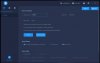 Firmware.jpg52.2 KB · Views: 59
Firmware.jpg52.2 KB · Views: 59 -
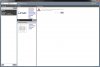 Ident.jpg73.5 KB · Views: 60
Ident.jpg73.5 KB · Views: 60 -
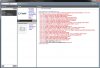 Web page.jpg172.2 KB · Views: 52
Web page.jpg172.2 KB · Views: 52 -
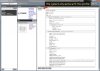 Profile.jpg136.8 KB · Views: 49
Profile.jpg136.8 KB · Views: 49 -
 Live video.jpg174.4 KB · Views: 43
Live video.jpg174.4 KB · Views: 43 -
 PTZ.jpg177.3 KB · Views: 37
PTZ.jpg177.3 KB · Views: 37 -
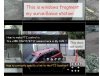 DVR.jpg84.7 KB · Views: 37
DVR.jpg84.7 KB · Views: 37 -
 DVR-PTZ.jpg158.8 KB · Views: 35
DVR-PTZ.jpg158.8 KB · Views: 35
Eugene2012
n3wb
Hi, it's seems to me that I have the same device.Hi!
I want to create a new topic, but I don't know how, sorry.
I have this problem:
I bought a cheap Chinese v380 camera for testing.
The manufacturer is not specified.
This camera only worked with v380 App, but and I need to add it to my PC surveillance station.
With the help of ceshi.ini I was able to open additional ports and now there are four of them: 554; 8890; 8800; 9800
After that, I received a video stream from a link like this: rtsp:/192.168.1.xxx/live/ch00_1
(ONVIF Device Manager v2.2.250 saw this camera, but not completely. Some items do not work)
So, did you use ONVIF Device Manager without login "admin" ?