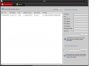Josh Whiteley
n3wb
Here is a list of my current gear I just ordered...
When I follow the directions and plug and play the Indoor 2CD2432F-IW 3MP It seems to work just fine, It automatically pops up on mr NVR withing 1 min or 2. When connecting the 2CD2032-I Outdoor with the SAME cables by unpluging it from the indoor cam it does not work!
This is so fustrating, I seem to only be able to get that indoor camera to work. Still looking at the cables I made (seems to be just fine with the tester)
Is there something that is not in the instructions on how to get it to connect?
| Hikvision 2CD2032-I Outdoor HD 3MP IP Bullet Security Camera 4mm | |||
| Hikvision 2CD2532F-IS Compact Weatherproof Vandal Dome 3MP IP Security Camera 2.8mm W/ Built in Mic | |||
| Hikvision 2CD2432F-IW 3MP Indoor IR Wifi Cube Camera 2.8mm | |||
| Hikvision 7608NI-E2/8P 8 Channel POE Plug N Play Hi Def NVR Recorder (Unbranded Version) | |||
| 2 TB Surveillance Hard Drive for DVR, Hybrid, Or NVR | |||
| Hikvision 2CD2120F-IW Outdoor Wifi Wireless HD 2MP IP Dome Security Camera 2.8mm | � |
When I follow the directions and plug and play the Indoor 2CD2432F-IW 3MP It seems to work just fine, It automatically pops up on mr NVR withing 1 min or 2. When connecting the 2CD2032-I Outdoor with the SAME cables by unpluging it from the indoor cam it does not work!
This is so fustrating, I seem to only be able to get that indoor camera to work. Still looking at the cables I made (seems to be just fine with the tester)
Is there something that is not in the instructions on how to get it to connect?