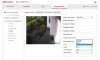Hi guys,
I'm new but have been looking around the site in order to try to resolve my problem. I have recently installed a Hikvision DS-2CD2022F-1 on a Mac OS 10.5 with no difficulties. I have subsequenty bought a DS-2CD2132-1 dome camera (from eBay!!) which I have tried to install on a different Mac OS10.7. (Can't access the first installation in order to swap cameras due to 400 miles away).
In short the camera powers up (red IR lights) but when I look for its ip I can't locate it. Used the arp -na command on my Mac to identify all connected devices with the camera resulting in an incomplete address (ip but no mac address). I understand a Mac issues 169.254.xxx.xxx locally if it can't communicate for some reason.
 .
.
So my question is basically what can I do to "find" the camera. I suspect that although this camera was sold as new that it has in fact been used (best case senario) and had its parameters changed. No CD in box and it was a very good deal!
So the first obvious move is where is the reset button, but I've seen on your site that there isn't one. You suggest flashing the camera with something that I am not familiar XXXX (can't remember the acronym offhand) but I sense several problems.
1. Surely I need to be able to see the camera.
2. What exact software do I need to prevent a further host of problems that you have written about. i.e. No English etc.
or do I just return the goods and start over.
Surely there must be some way of getting the camera to communicate?
I sure you will have an answer and especially your legend ?stevenson.
Thanks in anticipation.
Incidentally an excellent site especially since you can include images without any difficulties.
Once this problem is solved I'm sure I will have others as I get more ambitious in my requirements.
Stuart.
I'm new but have been looking around the site in order to try to resolve my problem. I have recently installed a Hikvision DS-2CD2022F-1 on a Mac OS 10.5 with no difficulties. I have subsequenty bought a DS-2CD2132-1 dome camera (from eBay!!) which I have tried to install on a different Mac OS10.7. (Can't access the first installation in order to swap cameras due to 400 miles away).
In short the camera powers up (red IR lights) but when I look for its ip I can't locate it. Used the arp -na command on my Mac to identify all connected devices with the camera resulting in an incomplete address (ip but no mac address). I understand a Mac issues 169.254.xxx.xxx locally if it can't communicate for some reason.
So my question is basically what can I do to "find" the camera. I suspect that although this camera was sold as new that it has in fact been used (best case senario) and had its parameters changed. No CD in box and it was a very good deal!
So the first obvious move is where is the reset button, but I've seen on your site that there isn't one. You suggest flashing the camera with something that I am not familiar XXXX (can't remember the acronym offhand) but I sense several problems.
1. Surely I need to be able to see the camera.
2. What exact software do I need to prevent a further host of problems that you have written about. i.e. No English etc.
or do I just return the goods and start over.
Surely there must be some way of getting the camera to communicate?
I sure you will have an answer and especially your legend ?stevenson.
Thanks in anticipation.
Incidentally an excellent site especially since you can include images without any difficulties.
Once this problem is solved I'm sure I will have others as I get more ambitious in my requirements.
Stuart.