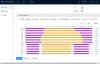Hello there,
--- Below is code that works (obviously, I removed the IP address and authentication) ---
Command:
curl --digest -X GET "http://<ip>/cgi-bin/configManager.cgi?action=getConfig&name=VideoInMode"
Output:
table.VideoInMode[0].Config[0]=0
table.VideoInMode[0].Config[1]=1
table.VideoInMode[0].Mode=1
table.VideoInMode[0].TimeSection[0][0]=1 10:00:00-16:00:00
table.VideoInMode[0].TimeSection[0][1]=0 00:00:00-24:00:00
table.VideoInMode[0].TimeSection[0][2]=0 00:00:00-24:00:00
table.VideoInMode[0].TimeSection[0][3]=0 00:00:00-24:00:00
table.VideoInMode[0].TimeSection[0][4]=0 00:00:00-24:00:00
QUESTION
How can I modify the schedule shown in table.VideoInMode[0].TimeSection[0][0]=1 10:00:00-16:00:00 via api requests?
IMPORTANT: I have already confirmed that the following command works in changing mode, but nothing I've found gets me the ability to change the schedule itself.
curl --digest -X GET "http://<ip>/cgi-bin/configManager.cgi?action=setConfig&VideoInMode[0].Mode=2"
Thanks for any and all help!
--- Below is code that works (obviously, I removed the IP address and authentication) ---
Command:
curl --digest -X GET "http://<ip>/cgi-bin/configManager.cgi?action=getConfig&name=VideoInMode"
Output:
table.VideoInMode[0].Config[0]=0
table.VideoInMode[0].Config[1]=1
table.VideoInMode[0].Mode=1
table.VideoInMode[0].TimeSection[0][0]=1 10:00:00-16:00:00
table.VideoInMode[0].TimeSection[0][1]=0 00:00:00-24:00:00
table.VideoInMode[0].TimeSection[0][2]=0 00:00:00-24:00:00
table.VideoInMode[0].TimeSection[0][3]=0 00:00:00-24:00:00
table.VideoInMode[0].TimeSection[0][4]=0 00:00:00-24:00:00
QUESTION
How can I modify the schedule shown in table.VideoInMode[0].TimeSection[0][0]=1 10:00:00-16:00:00 via api requests?
IMPORTANT: I have already confirmed that the following command works in changing mode, but nothing I've found gets me the ability to change the schedule itself.
curl --digest -X GET "http://<ip>/cgi-bin/configManager.cgi?action=setConfig&VideoInMode[0].Mode=2"
Thanks for any and all help!