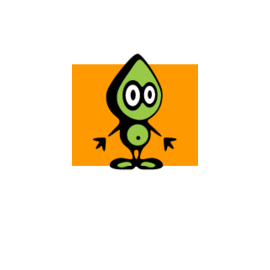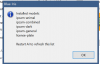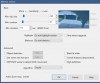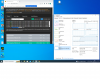To run two CodeProject AI instances on the same Windows computer, you will need to follow these general steps:
- Check system requirements: Ensure that your computer meets the necessary system requirements to run multiple instances of CodeProject AI simultaneously. Verify that you have enough processing power, memory, and disk space to accommodate the additional workload.
- Download and install CodeProject AI: Visit the CodeProject AI website and download the installation package for the AI software. Run the installer and follow the on-screen instructions to complete the installation process. Repeat this step to install a second instance of CodeProject AI.
- Set up separate directories: Create two separate directories to hold the installations of CodeProject AI. For example, you can create folders named "CodeProjectAI_Instance1" and "CodeProjectAI_Instance2" on your computer's hard drive.
- Install the first instance: During the installation process, specify the first directory you created ("CodeProjectAI_Instance1") as the installation location for the first instance of CodeProject AI. Complete the installation by following the provided instructions.
- Install the second instance: Start the installation process again and this time specify the second directory you created ("CodeProjectAI_Instance2") as the installation location for the second instance of CodeProject AI. Proceed with the installation until it is finished.
- Configure the instances: After both installations are complete, open each instance of CodeProject AI separately and configure them independently. This may involve setting up user accounts, specifying preferences, or adjusting any other necessary settings. Make sure to use different login credentials for each instance.
- Run the instances: Once the installations and configurations are done, you can run both instances of CodeProject AI simultaneously. Launch each instance separately from their respective installation directories or desktop shortcuts. They will operate as separate applications, allowing you to use them independently.
By following these steps, you should be able to run two instances of CodeProject AI on the same Windows computer without conflicts. Keep in mind that running multiple instances may increase the overall resource usage on your system, so ensure your hardware can handle the load effectively.

en.wikipedia.org