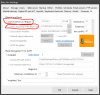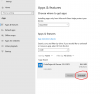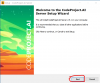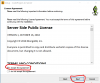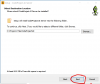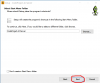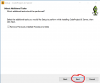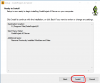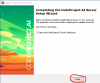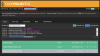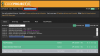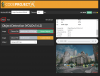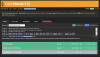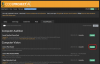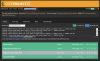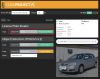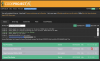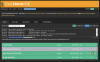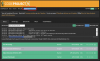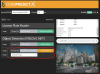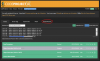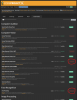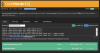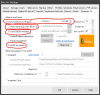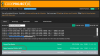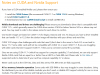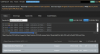CodeProject.AI version 2.5 was released Jan 23, 2024, this thread is for all topic CodeProject.AI version 2.5 and greater. This version is no longer beta
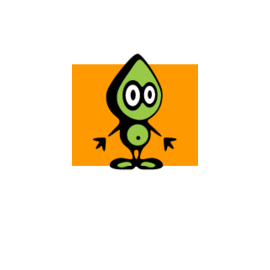
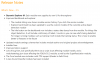
If you need any info on CodeProject.AI version 2.0 to 2.4 please refer to the below link (there is some discussion on v2.5)
 ipcamtalk.com
ipcamtalk.com
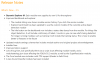
If you need any info on CodeProject.AI version 2.0 to 2.4 please refer to the below link (there is some discussion on v2.5)
CodeProject.AI Version 2.0
CodeProject.AI version 2.0 was released Jan 16, 2023, this thread is for all topic CodeProject.AI version 2.0. https://www.codeproject.com/Articles/5322557/CodeProject-AI-Server-AI-the-easy-way If you need any info on CodeProject.AI version 1.x please refer to the below link (there is some...