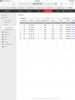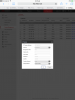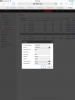yay,, after a couple people working with my system, back in forth with clueless Amcrest and a little help with Hikvision help desk. the biggest connection problem was the simpliest since this was my first time doing this on my own. for the newbies like me who looking what i did to connect a Hikvision NVR to a AMCREST POE Cameras. this is what i had to do ,, for the pros, this is not brainer . for changes to your camera configuration, your camera needs to be connected to your router and the second wire to the camera must connected to a power adapter 12v. first set password to cameras (using amcrest desktop app) to match password to Hikvision NVR (using the tv screen hikvision menu). example for password for NVR and Cameras use Apple2030 (one upper case and lower case with numeric so the system accept a strong password)
second change your amcrest cameras ip to 192.168.254.101 and the ip gateway to 192.168.254.1 before you can do that, uncheck the dchp so it becomes static ip that allows you to change your ip. after this unplug your camera from router and plug into Hikvision NVR POE 1
Third go to your hikvision setup menu,
add ip camera,
change protocol from Hikvision to ONVIF (youll have a selection of manufacturers Sony, Bosch, Samsung etc.. change it to ONVIF for Amcrest
click first camera line 1,
click edit,
change ip address from 192.168.254.1 to 192.168.254.101 and gateway to 192.168.254.1
hit save, voila!!
repeat for camera 2 use 192.168.254.202 and gateway to 192.168.254.1
repeat for camera 3 use 192.168.254.303 and gateway to 191.168.254.1
repeat for camera 4 use 192.168.254.404 and gateway to 191.168.254.1
and the next camera in a different last digits .404 .505 .606 .607 etc.. makes sure all cameras have the same password as the Hikvision NVR
just a reminder before doing this,, in the hikvision NVR , go to management and reset settings to your NVR so it cleans everything back to the default to the mess youve created.
good luck!!
 Malcolm in Vancouver Canada
Malcolm in Vancouver Canada