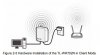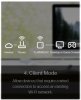Hi there.
A newbie here trying to connect a Hikvision DVR to the Internet. I want to explain my situation meticulously so you'd be able to understand and hopefully to help. Room1 and Room2. In Room1 - there is the Main router, I will call it Router1, the Internet cable is plugged into the WAN port and I have the Internet connection and it is functioning normally. The DVR is in Room2, cameras are connected to the DVR, it is connected to a monitor, I can watch them locally there. However, the Internet cable can not reach Room2, it is too short, that is why it is plugged in the WAN in Router1 in Room1. My goal is be able to watch the cameras on the Internet remotely when I am out of the house. I have to add a second router (Router2) acting as an extender in Room2, then connect it to the DVR via LAN cable. First thing I am unsure of is: If I wirelessly connect Router1 (the Main router) to Router2 (situated in Room2 where the DVR is), can Router2 do the job whilst there won't be a WAN cable plugged in it as it will function just as an extender? If that is possible, I will proceed with my next questions regarding the settings on the Routers (IPs, DHCP and so on).
A newbie here trying to connect a Hikvision DVR to the Internet. I want to explain my situation meticulously so you'd be able to understand and hopefully to help. Room1 and Room2. In Room1 - there is the Main router, I will call it Router1, the Internet cable is plugged into the WAN port and I have the Internet connection and it is functioning normally. The DVR is in Room2, cameras are connected to the DVR, it is connected to a monitor, I can watch them locally there. However, the Internet cable can not reach Room2, it is too short, that is why it is plugged in the WAN in Router1 in Room1. My goal is be able to watch the cameras on the Internet remotely when I am out of the house. I have to add a second router (Router2) acting as an extender in Room2, then connect it to the DVR via LAN cable. First thing I am unsure of is: If I wirelessly connect Router1 (the Main router) to Router2 (situated in Room2 where the DVR is), can Router2 do the job whilst there won't be a WAN cable plugged in it as it will function just as an extender? If that is possible, I will proceed with my next questions regarding the settings on the Routers (IPs, DHCP and so on).