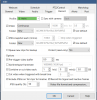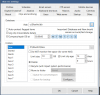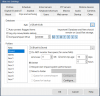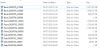bapesta786
n3wb
Guys i'm looking for some assistance please. I have the latest BI installed on a Windows machine and have 4 Cameras installed. On 2 of these cameras, I have motion alert setup so I can view past motion recorded clips no issues.
On top of that, what I would like to do is have a constant record of all 4 cameras and after X amount of hours, that clip is stored off to my mechanical hard drive. Reason being, if for whatever reason I wanted to view footage of my driveway from 2 weeks ago, I would simply be able to search within BlueIris for that specific time/date and be able to view that clip.
Can anyone point me towards where in BlueIris i should be looking to configure this?
On top of that, what I would like to do is have a constant record of all 4 cameras and after X amount of hours, that clip is stored off to my mechanical hard drive. Reason being, if for whatever reason I wanted to view footage of my driveway from 2 weeks ago, I would simply be able to search within BlueIris for that specific time/date and be able to view that clip.
Can anyone point me towards where in BlueIris i should be looking to configure this?