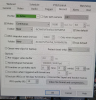I’m used to the Avermedia NV5000 set up where it records everything linearly and I just scroll back to the date I want. It seems blueIris works differently and uses clips instead for some reason. I’m not really sure what the point of clips are if I don’t have motion recording activated. I
'm reading the manual, but but don't see an explanation of Clips. Also, alerts vs triggers, what's the distinction?
They’re both being mentioned a lot though.
If someone could give a short summary of the three it would be appreciated.
Thank you!
'm reading the manual, but but don't see an explanation of Clips. Also, alerts vs triggers, what's the distinction?
They’re both being mentioned a lot though.
If someone could give a short summary of the three it would be appreciated.
Thank you!
Last edited: