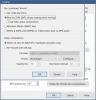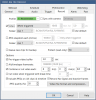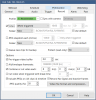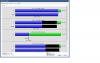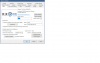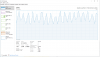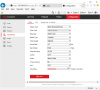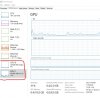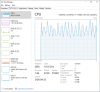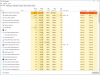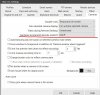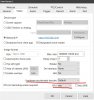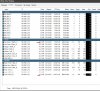- Oct 6, 2017
- 119
- 17
looking to get the vast experience of the crowd since I am somewhat of a neophyte.
I have a BI system that's been working fine for a number of years and as of two weeks or so ago it started pegging the CPU overnight and staying there until I restarted Bi.
I have a lot of Hi-Rez cameras connected so it's been a battle to get the system balanced and not choking it.
running normally the CPU runs at average 85% and 5.5 GB RAM being used,
recording set direct to disc on all cameras.
Each camera set to maximum 15 FPS at full Res
limit live preview is set to 12 FPS to get it to 85%
here's my setup:
I7 – 7700K,16 GB RAM (motherboard has graphics outputs not being used)
Nvidia GTS 450 GC
two 30 inch Dell monitors running at 2560 x 1600 being driven DVI dual link from GC
six HIKvision 4 MP cameras and six HIKvision 8 MP cameras.
latest BI v5 software, Windows 10 PRO
BI set for record on motion.
I have tried a number of things including two other graphics cards and trying different hardware accelerated decodes.
doesn't seem to matter how I set the hardware acceleration (so I'm not sure if I'm even utilizing it at all?)
setting for no hardware acceleration and any of the other choices all seem to be the same.
In addition I have a second system (albeit with an i7 – 8700 CPU) looking at the same cameras and it is not experiencing the same problem..
thanks for reading all this and be safe!
I have a BI system that's been working fine for a number of years and as of two weeks or so ago it started pegging the CPU overnight and staying there until I restarted Bi.
I have a lot of Hi-Rez cameras connected so it's been a battle to get the system balanced and not choking it.
running normally the CPU runs at average 85% and 5.5 GB RAM being used,
recording set direct to disc on all cameras.
Each camera set to maximum 15 FPS at full Res
limit live preview is set to 12 FPS to get it to 85%
here's my setup:
I7 – 7700K,16 GB RAM (motherboard has graphics outputs not being used)
Nvidia GTS 450 GC
two 30 inch Dell monitors running at 2560 x 1600 being driven DVI dual link from GC
six HIKvision 4 MP cameras and six HIKvision 8 MP cameras.
latest BI v5 software, Windows 10 PRO
BI set for record on motion.
I have tried a number of things including two other graphics cards and trying different hardware accelerated decodes.
doesn't seem to matter how I set the hardware acceleration (so I'm not sure if I'm even utilizing it at all?)
setting for no hardware acceleration and any of the other choices all seem to be the same.
In addition I have a second system (albeit with an i7 – 8700 CPU) looking at the same cameras and it is not experiencing the same problem..
thanks for reading all this and be safe!