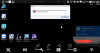Problem solved by installing an older version of the graphics driver.
Summary of issues found and a guide on how to fix.
=========================================================================================
Symptoms:
Running BI on a fresh WIN10 PRO install with HW Acceleration enabled will show the following behavior:
- Slowly creeping CPU usage up to 100%
- Frequent system crash
Because of the frequent random crashes, the BI system is not workable.
Cause:
The root cause lies in a problem with the video driver when using "Intel HD hardware acceleration" in
Blue Iris
Upon fresh install WIN10 PRO installs the Intel Iris Plus Graphics 650 driver version 22.20.16.4471 which causes this issue and is described on the
http://www.IPCAMTALK.COM forum, search for "Memory Leak"
I have tried the following drivers from the Intel support website:
Does not work:
- 22.20.16.4729
- 22.20.16.4771
- 21.20.16.4678
Solution:
Works:
The 21.20.16.4664 driver is included in the [15.45] release package and has to be installed from the win_15418.4664. zip package dated 9/16/2017.
Note: although the website tells you this is not the latest version, be sure to use this one because the latest version will not work.
The zip file can be downloaded from:
https://downloadcenter.intel.com/download/26772/Graphics-Intel-Graphics-Driver-for-Windows-15-45-
If you download the exe file or try installing using the setup.exe will an error message will be generated: "error, driver not validated for this operating system".
To solve this use the following workaround (Courtesy
How-to: bypass "The driver being installed is not validated for this computer" :: Planetary Annihilation Bug Reporting! )
- Download the ZIP version of driver package.
- Extract the zip file somewhere easy to find, e.g your "Desktop".
- Go to Device Manager
- In "Display Adapters" find "Intel(R) HD Graphics"
- Right click on it and go to "Properties"
- Now new window should appear.
- Click "Driver" tab
- Then click "Update Driver..." button.
- A new window will appear.
- Now click on "Browse my computer for driver software"
- It's will show you next page.
- WARNING: DO NOT click on "Browse" here! Ignore this form!
- Click on "Let me pick from a list of device drivers on my computer"
- In this window click on "Have Disk..." button.
- A window pop's up to find the driver
- Navigate to the extracted driver folder
- Point to the "Graphics" sub-folder
- Select the Intel® Iris™ Plus Graphics 650 Driver found in the extracted zip file
- Clicking next will update the driver. (Screen will flicker several times)
- Upon completion the Driver property page should list 21.20.16.4664 (4/21/2017)
Restart the system after update and re-check the driver version
The above listed driver and procedure works for Windows 10 PRO version 10.0.14393 Build 14393
IMPORTANT:
Win 10 has received a major update this year (Creators update, 10.0.15063 Build 15063). This update might install automatically or through the WIndows Update shortcut palced on the users desktop. When updating to this build the Display Driver is
updated automatically to a non-working version (in my case to 22.20.16.4771)
Downgrading to 21.20.16.4664 (4/21/2017) following the above steps is therefore required.
Succes,
François