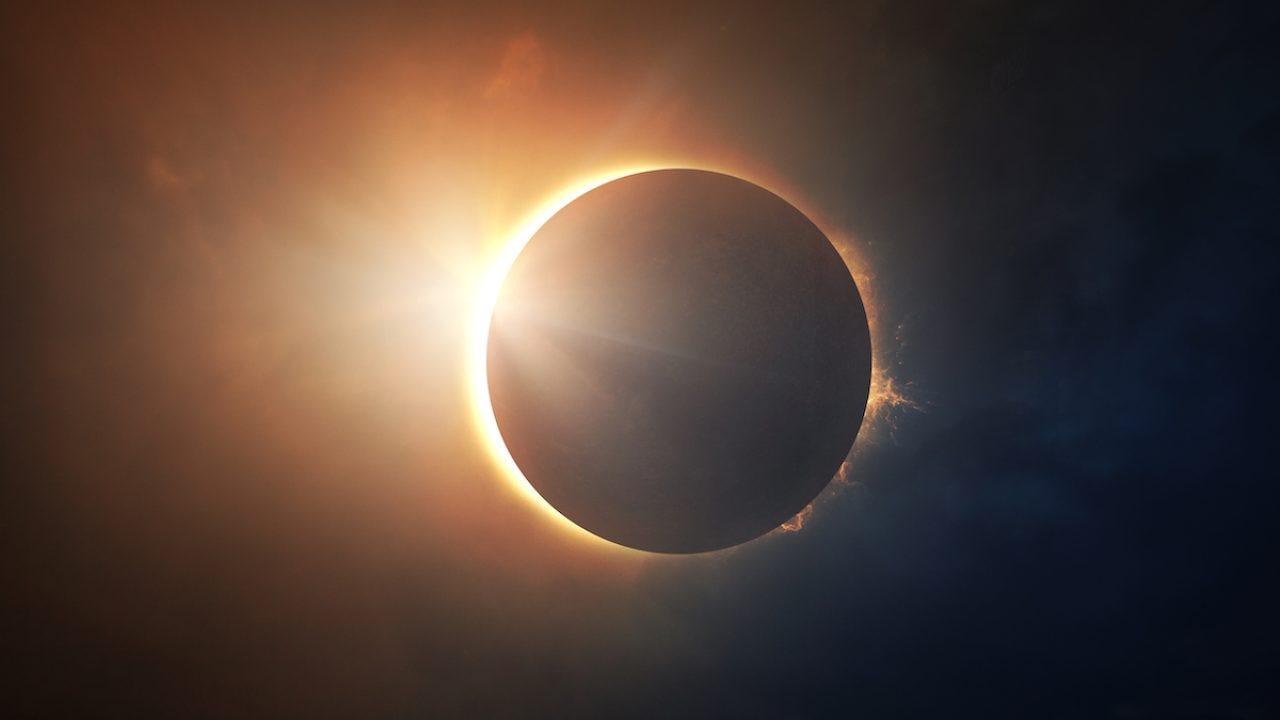Alaska Country
Getting comfortable
From my standpoint, I would have never thought that image sequence is the same as timelapse. Thus you are not alone in trying to locate that function.
In your testing, also consider a camera clone in BI. Set the 2nd camera (clone) at some other rate than 60 seconds per image and place those files in BI in a separate folder. One issue would be to not overload the computer's processing ability with additional image data. However, there is time to try and experiment and see what works best for this scenario. Have not tested this, so if used please report back.
Enjoy the total eclipse . Way too far north to see this one......
In your testing, also consider a camera clone in BI. Set the 2nd camera (clone) at some other rate than 60 seconds per image and place those files in BI in a separate folder. One issue would be to not overload the computer's processing ability with additional image data. However, there is time to try and experiment and see what works best for this scenario. Have not tested this, so if used please report back.
Enjoy the total eclipse . Way too far north to see this one......