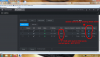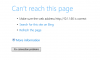Hi all,
New here so gidday from Brisbane, Australia. I have recently purchased a 4 Channel Dahua setup, pretty basic with just 3 cameras currently. One has Active Deterrence the other 2 standard cams. I have setup on my network and appear to be working ok. The NVR has an IP in my network range but when the cameras load into the list they have an IP of 10.1.65 - 66 and 67.
Main problem being is that I have setup tripwires which are working ok but the notifications sent have a different time stamp in the mobile app and they fail to load. I have tried to load the 10.1.1.65 IP address up in a browser but nothing happens? Is that to do with the http: instead of an https: address in the browser?
Should the cameras be in the same range as the rest of my network? I have tried to uninstall and reload but the issue remains.
New here so gidday from Brisbane, Australia. I have recently purchased a 4 Channel Dahua setup, pretty basic with just 3 cameras currently. One has Active Deterrence the other 2 standard cams. I have setup on my network and appear to be working ok. The NVR has an IP in my network range but when the cameras load into the list they have an IP of 10.1.65 - 66 and 67.
Main problem being is that I have setup tripwires which are working ok but the notifications sent have a different time stamp in the mobile app and they fail to load. I have tried to load the 10.1.1.65 IP address up in a browser but nothing happens? Is that to do with the http: instead of an https: address in the browser?
Should the cameras be in the same range as the rest of my network? I have tried to uninstall and reload but the issue remains.