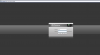Hi folks,
I've recently purchased Dahua NVR2104HS-P-I2 4CH and 4 x Dahua 4K IP Camera IPC-HDW3849H-AS-PV-S3 8MP TIOC2.0 but struggle to manage them properly.
Before you judge me and drop your "RTFM" I need to inform I did spend plenty of time for that with no success and i'm mid-level IT literate
So, the issues are:
1) Despite multiple tutorials and videos watched, I'm not able to access the cameras themself remotely via P2P and that's a problem because some of the configurations on TiOC 2 can be made only on the cameras(illumination setting as example). I have the DHCP ON and connect successfully to the NVR via P2P.
I guess one of the main problems I face is the fact I have dynamic IP and my ISP doesn't want to provide a static one. Port mapping is failing or I am doing the wrong configurations on the Switch menu. Dahua did not bother to answer my request with manual how to configure the NVR.
2) Struggle to properly switch off alarms - lights and voice via DMSS. Also, once I manage to do so, the IVS rules are still there and the alarms still wake up the whole neighborhood. Aren't they supposed to be switched of along with the other alarms from DMSS menu?
3) AI is not showing basic AI -cats and dogs are detected as Human intrusion and bring some panic
Any help, thought, or reasonable constructive feedback would be highly appreciated
I've recently purchased Dahua NVR2104HS-P-I2 4CH and 4 x Dahua 4K IP Camera IPC-HDW3849H-AS-PV-S3 8MP TIOC2.0 but struggle to manage them properly.
Before you judge me and drop your "RTFM" I need to inform I did spend plenty of time for that with no success and i'm mid-level IT literate
So, the issues are:
1) Despite multiple tutorials and videos watched, I'm not able to access the cameras themself remotely via P2P and that's a problem because some of the configurations on TiOC 2 can be made only on the cameras(illumination setting as example). I have the DHCP ON and connect successfully to the NVR via P2P.
I guess one of the main problems I face is the fact I have dynamic IP and my ISP doesn't want to provide a static one. Port mapping is failing or I am doing the wrong configurations on the Switch menu. Dahua did not bother to answer my request with manual how to configure the NVR.
2) Struggle to properly switch off alarms - lights and voice via DMSS. Also, once I manage to do so, the IVS rules are still there and the alarms still wake up the whole neighborhood. Aren't they supposed to be switched of along with the other alarms from DMSS menu?
3) AI is not showing basic AI -cats and dogs are detected as Human intrusion and bring some panic
Any help, thought, or reasonable constructive feedback would be highly appreciated