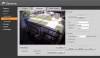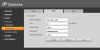Can someone explain the definitions of these terms for the motion detect settings on Dahua cameras. I have mine setup and it's working well, but I am trying to tweak it and not knowing what the terms meaning makes it hard to dial it in perfectly.
Sensitivity 1 - 100 (100 sensitivity would mean the slightest change would trigger motion?)
Threshold 1 - 100 (I had found that this means how much motion before triggering, would a low number be better or higher?)
Anti-Dither (I can't even remember exactly what I found on this, something about moving around)
Also, How can I go about once motion has been detected, having it show motion on the search on playback on the NVR. It only shows Green for 24/7 recording. I get my emails when motion is detected on the 1 camera, but it doesn't mark YELLOW on the timeline on the NVR playback. I've changed some settings but still nothing. Is the only way to get yellow to show up on the timeline is to only have recording during motion events, and not 24/7?
I'm getting about 12 pictures per motion event, how can I modify that to less or more, etc.
I've tried to find some of these answers but failed, or the explanation doesn't make sense to me.
Thanks
Sensitivity 1 - 100 (100 sensitivity would mean the slightest change would trigger motion?)
Threshold 1 - 100 (I had found that this means how much motion before triggering, would a low number be better or higher?)
Anti-Dither (I can't even remember exactly what I found on this, something about moving around)
Also, How can I go about once motion has been detected, having it show motion on the search on playback on the NVR. It only shows Green for 24/7 recording. I get my emails when motion is detected on the 1 camera, but it doesn't mark YELLOW on the timeline on the NVR playback. I've changed some settings but still nothing. Is the only way to get yellow to show up on the timeline is to only have recording during motion events, and not 24/7?
I'm getting about 12 pictures per motion event, how can I modify that to less or more, etc.
I've tried to find some of these answers but failed, or the explanation doesn't make sense to me.
Thanks
Last edited by a moderator: