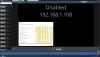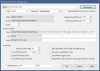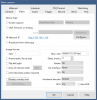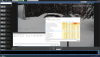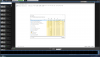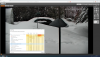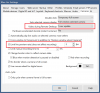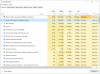Opening 192.168.1.108 port 80...
HTTP Get / request...
OK
ONVIF GetSystemDateAndTime
2023-03-26T16:14:20.000Z
Requesting device information...
Manufacturer: Dahua
Model:
SD49225XA-HNR
FirmwareVersion: 2.800.1341000.0.R, Build Date 2020-03-12
GetCapabilities...
Querying services
Has Search services: /onvif/search_service
Has Imaging services: /onvif/imaging_service
Has media services: /onvif/media_service
Has RTP_RTSP_TCP, requesting profiles
profile token MediaProfile000
profile name MediaProfile_Channel1_MainStream
profile source is 000
profile source config is 000
profile token MediaProfile001
profile name MediaProfile_Channel1_SubStream1
profile source is 000
profile source config is 000
profile token MediaProfile002
profile name MediaProfile_Channel1_SubStream2
profile source is 000
profile source config is 000
requesting URI for profile MediaProfile000
RTSP URI: /cam/realmonitor?channel=1&subtype=0&unicast=true&proto=Onvif
requesting URI for profile MediaProfile001
RTSP URI: /cam/realmonitor?channel=1&subtype=1&unicast=true&proto=Onvif
requesting URI for profile MediaProfile002
RTSP URI: /cam/realmonitor?channel=1&subtype=2&unicast=true&proto=Onvif
Has Event services: /onvif/event_service
Has WSPullPointSupport
RelayOutputs: 1
RelayOutput: 000/Bistable/open
InputConnectors: 2
Has Device IO services: /onvif/deviceIO_service
AudioOutputs: 1
Has PTZ service: /onvif/ptz_service
Preset: 1=Driveway Wide
Done