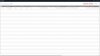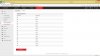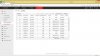So I have installed 4 Hikvision cameras and a Hikvision 7600 series NVR. I powered on the NVR and looked at the cameras and the IR window was glowing red. I believe that shows that there is power to the camera but it is not yet activated. So I turn everything off as it's late Sunday night and I decide to activate the cameras another day. Today I finish work early and decide to activate the cameras. I install the NVR software from the disc that came with it and turn on the power but I don't see the cameras to be able to activate them. I go outside and there is no sign of power to the cameras, no glowing red IR window. Now I am not a computer geek and I can't figure out what to do to get this thing up and running. NVR is plugged into my router, cameras plugged into NVR and green and yellow lights flashing at the ports. What do I do now. This is doing my head in. 

 All help greatly appreciated.
All help greatly appreciated.
Cheers Marneth


 All help greatly appreciated.
All help greatly appreciated.Cheers Marneth