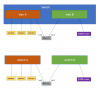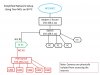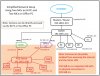No worries. Easiest way to think about it is that each vlan is its own switch. Instead of buying two switches, you have one switch that acts like two.
To make it easy, configure your switch once and forget about it. Let's say you have a 24-port switch. Configure ports 1-8 in one vlan and ports 9-24 in another vlan. Now you have "two" switches (an 8-port and a 16-port switch). Everything that you plug into port 1-8 will be able to talk to each other. Similarly ports 9-24 will talk to each other. This will keep things simple.
Hmm, didn't work. I think it is how my vlans are configured (someone walked me through. I'm trying to figure
No worries. Easiest way to think about it is that each vlan is its own switch. Instead of buying two switches, you have one switch that acts like two.
To make it easy, configure your switch once and forget about it. Let's say you have a 24-port switch. Configure ports 1-8 in one vlan and ports 9-24 in another vlan. Now you have "two" switches (an 8-port and a 16-port switch). Everything that you plug into port 1-8 will be able to talk to each other. Similarly ports 9-24 will talk to each other. This will keep things simple.
hmmm... well didn't work. I believe it has something to do with how my vlans are configured. I didn't set them up, I am trying to figure out how to change it.
vlan3 (192.168.36.x) has an access list, denying all but vlan2.
vlan2 (192.168.42.x) plugged into nic 2.
vlan1 (192.168.1.x) is same as standard network with my router. plugged into nic 1.
I tried plugging nic 2 into vlan3 (changed the nic2 ip to 192.168.36.36 to fit into the proper subnet). could not view cameras. (I found this odd)
as long as nic2 is plugged into vlan2, cameras work great. until I enable nic1 (plugged into vlan1). then after sometime, cameras turn off until I disable nic1.
It is not instant that the cameras stop working, so while both nics enabled, I turned off the wifi on my phone and tried to view my cameras though app, it couldn't connect. so there is another aspect that I am not grasping here either.
to clarify, I typically have nic1 disabled so the cameras run fine. I can view the cameras through the app if I am connected to my wifi (192.168.1.x) which is set as vlan1 on the switch. but not if I am away from home. with nic1 disabled, and nic2 plugged into vlan2, this tells me the vlans must be working to some degree, if I can view them on wifi via my phone...