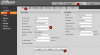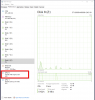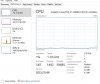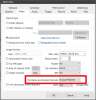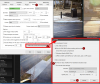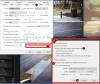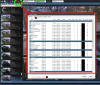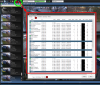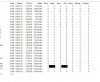Happy Thanksgiving day
I have conducted tests on two high end pcs with top of the ;line i7 cpus ssd hard drives 32 gig ram and 400 down/ 50 up internet
2o cameras (dahua 3, 4 or 8 mp)
With purchased BI 4 and 5 licenses here is my anomoly
In trial mode I am always under 60% CPU utilization with all cameras ( from my local site and remote site broadcasting) ocassionally I will spike to 70 % but that is it and under task manager It is only BI drawing CPU usage mainly.
On both of my PCs if I enter the BI product keys my CPU utilization rises to around 80% and then spikes to 100% which has NEVER occurred on the unregistered trials.
I have repeated these tests several times on both highly speced PCs with reigistered vs non registered versions.
Is there a reason?
Does registration trigger an internal BI process unique only to the registered version whiich raises CPU utilization and can be defeated if needed?
Thank you in advance !
I have conducted tests on two high end pcs with top of the ;line i7 cpus ssd hard drives 32 gig ram and 400 down/ 50 up internet
2o cameras (dahua 3, 4 or 8 mp)
With purchased BI 4 and 5 licenses here is my anomoly
In trial mode I am always under 60% CPU utilization with all cameras ( from my local site and remote site broadcasting) ocassionally I will spike to 70 % but that is it and under task manager It is only BI drawing CPU usage mainly.
On both of my PCs if I enter the BI product keys my CPU utilization rises to around 80% and then spikes to 100% which has NEVER occurred on the unregistered trials.
I have repeated these tests several times on both highly speced PCs with reigistered vs non registered versions.
Is there a reason?
Does registration trigger an internal BI process unique only to the registered version whiich raises CPU utilization and can be defeated if needed?
Thank you in advance !